First Party Reviews
What Are First Party Reviews?
A first-party review is a customer review that’s collected directly by your business, rather than through an external platform like Google or Yelp.
You can create a Marqii First-Party Review form directly from the dashboard. It’s available in three formats: website link, QR code, or embed code.
Creating a First Party Review Form
Following the steps below, you can create First Party Review forms as a link, QR code, or website embed.
Create a Form
- Under the reviews section on the Marqii Dashboard, there is a tab called "First Party Reviews" Once "Review Form" is highlighted, you will see an orange button in the middle of the panel called "Create Form."
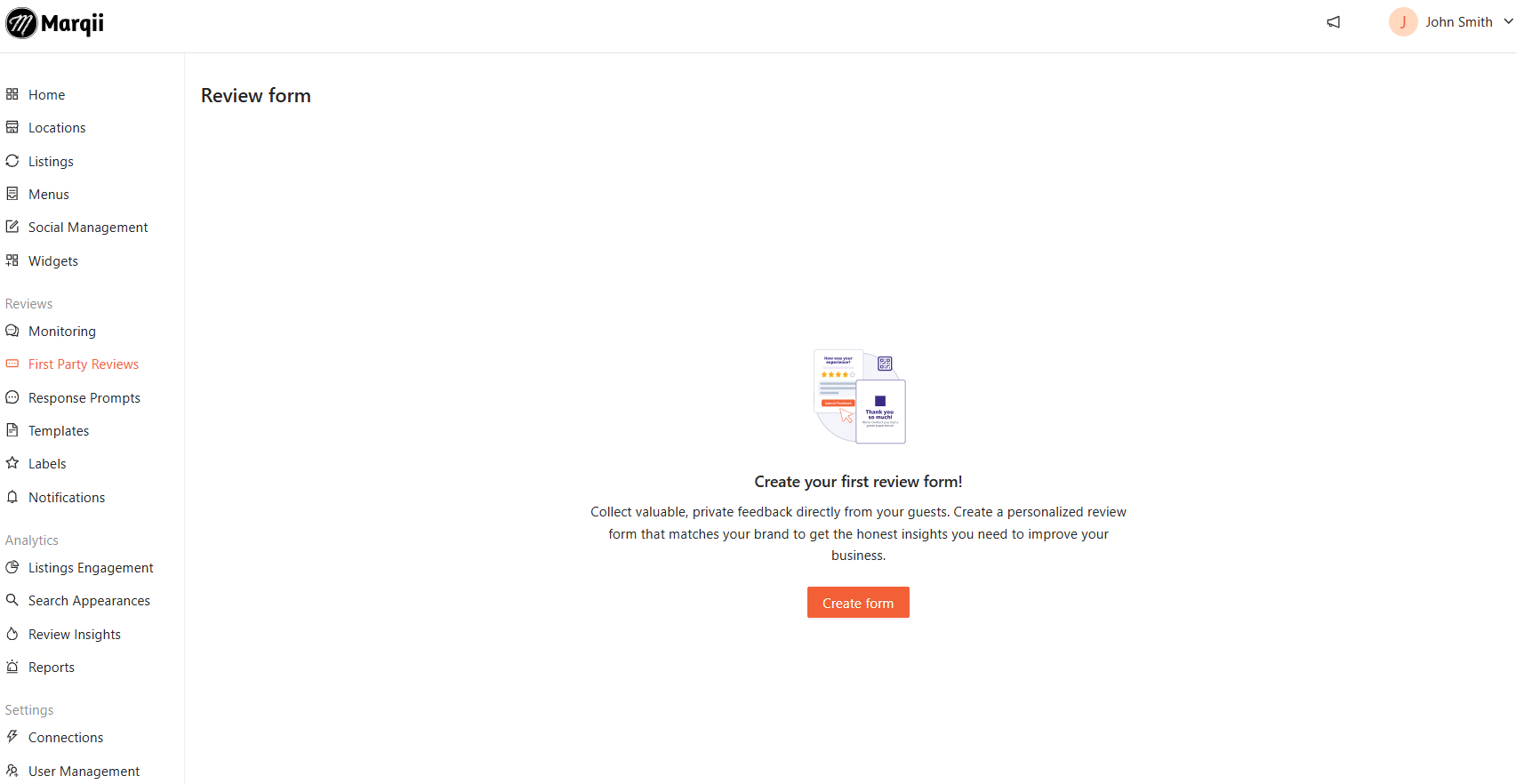
Select "Create Form" to begin
- A new menu will show, guiding you through the process of creating and assigning your first party review form.
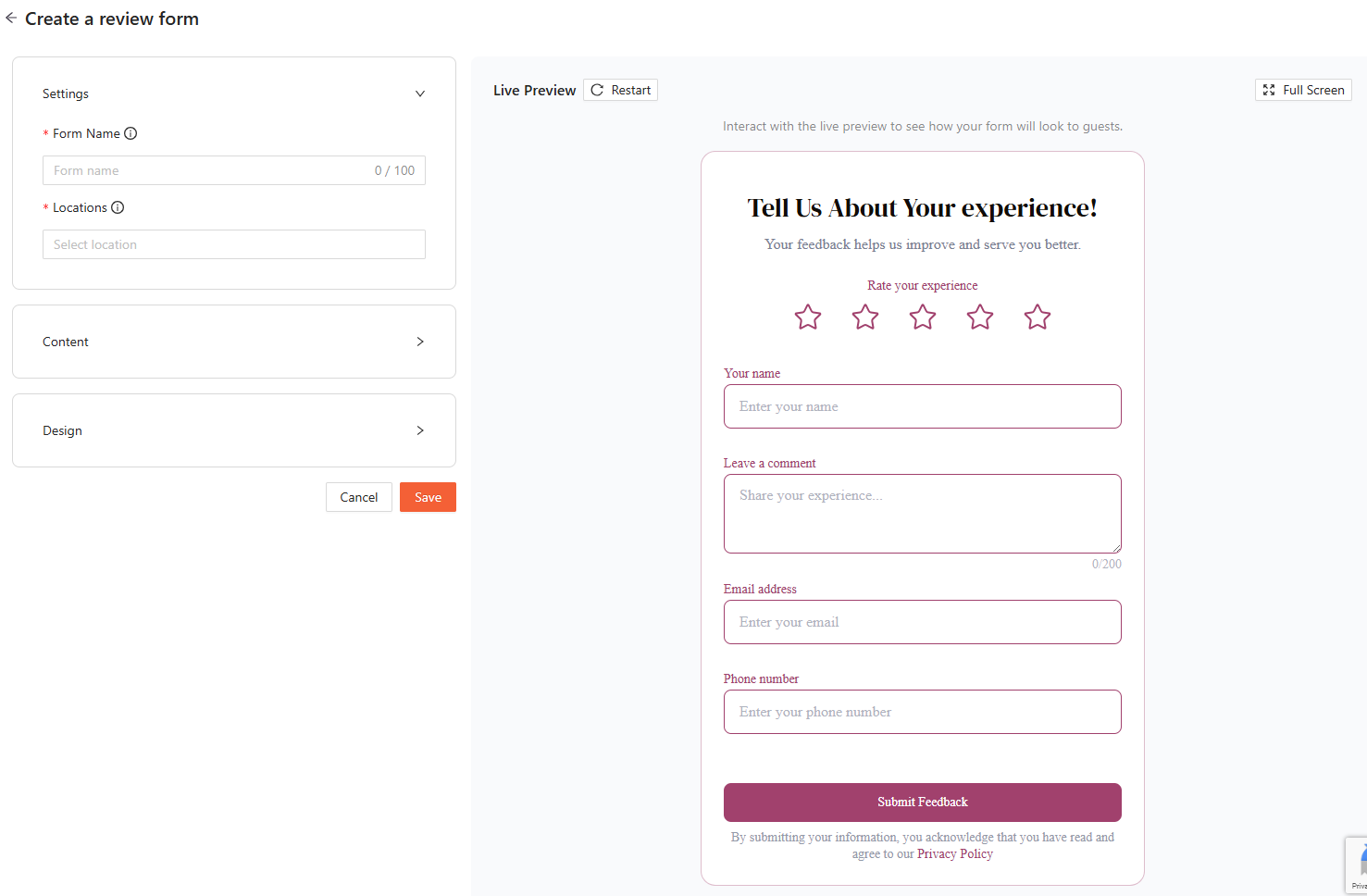
Under Settings:
- Form Name - This is a required field that allows you to assign an internal name for your review form. This name helps to keep track of your forms and is not used publicly.
- Locations - This is a required field where you can assign a location or location(s) to this form. A minimum of one location needs to be assigned in order to complete this form.
Note: You can create separate forms for each location or brand.
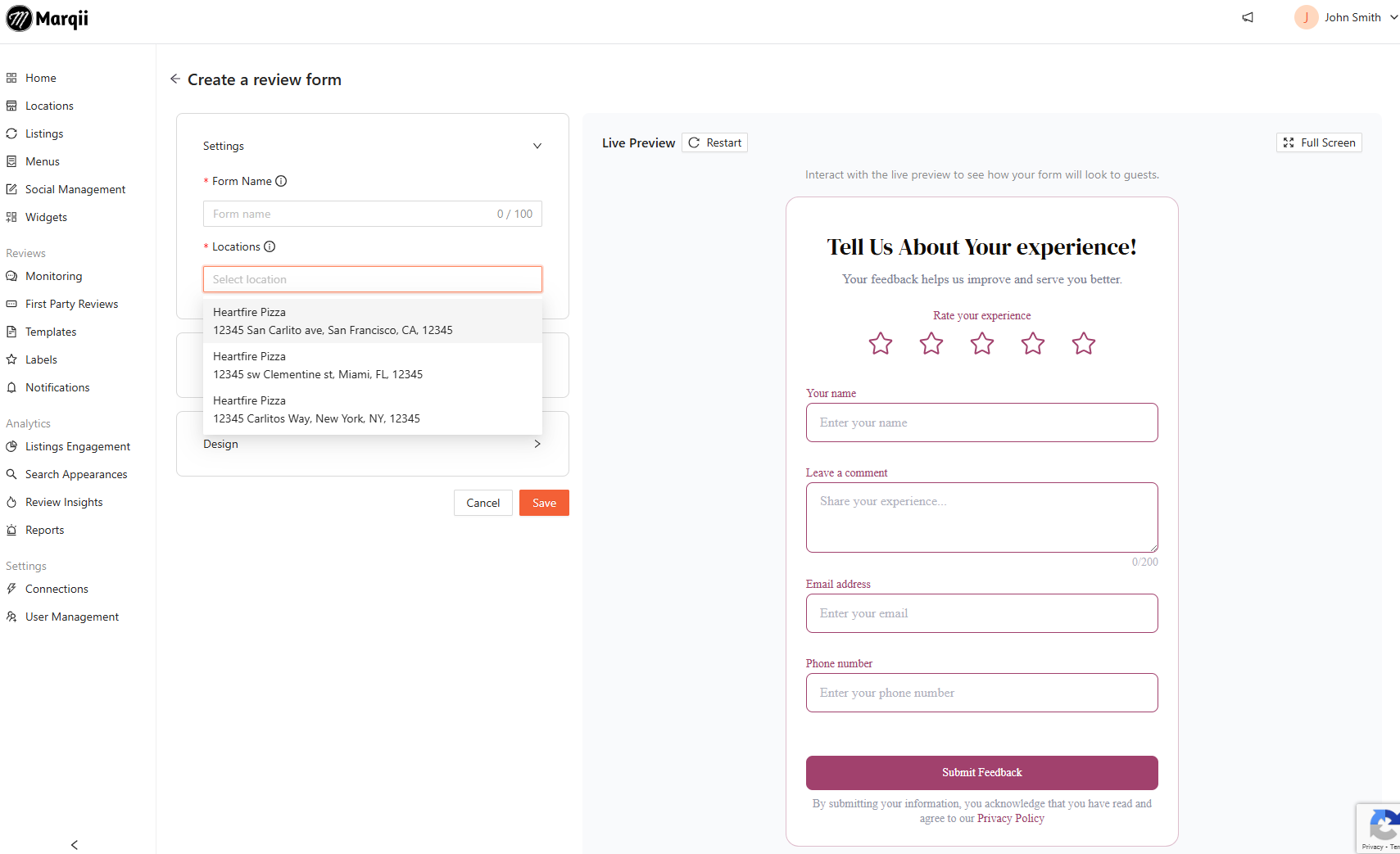
When a customer fills out the review form and multiple locations are assigned, a drop-down menu will appear for them to select the location they visited.
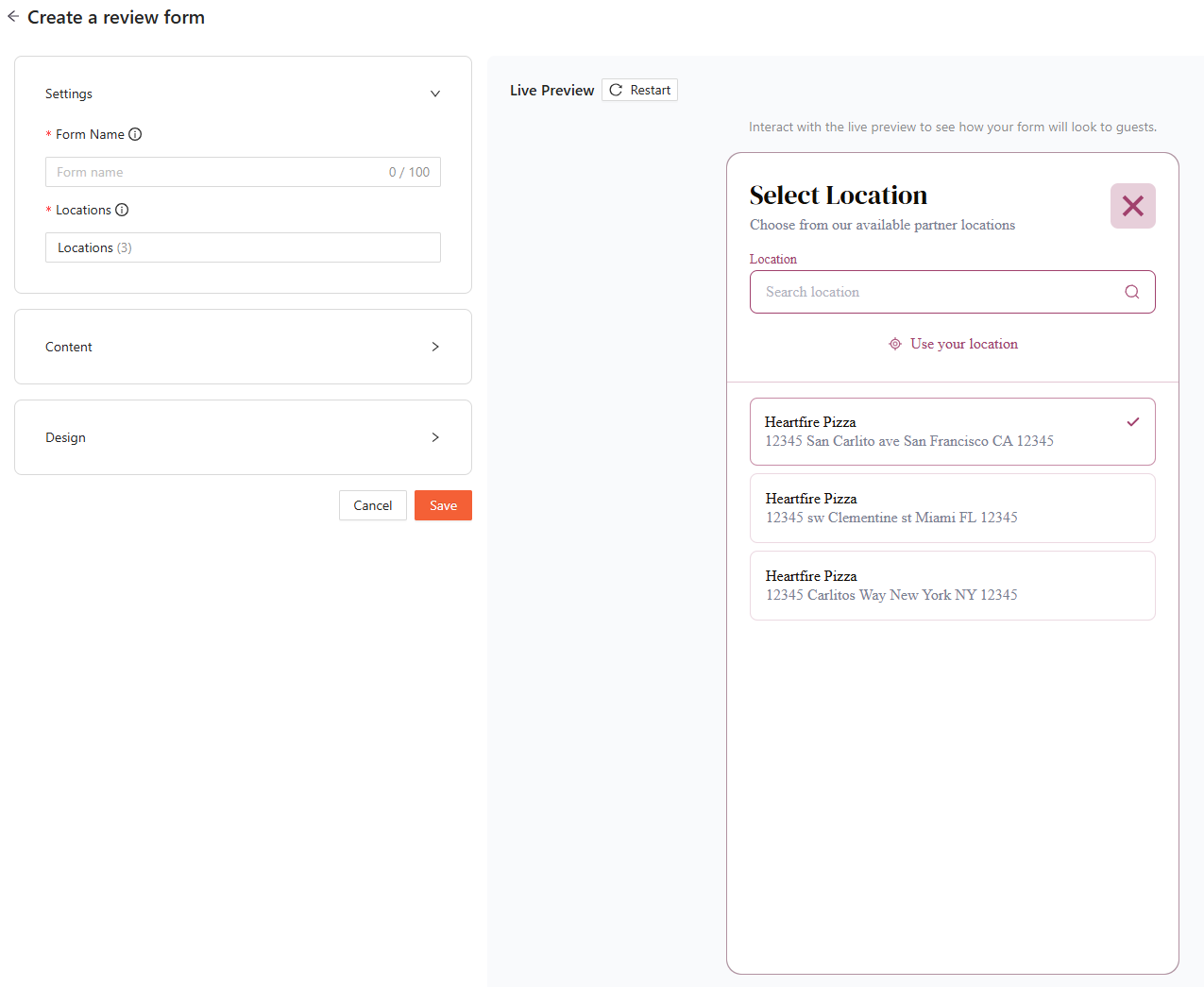
Under Content:
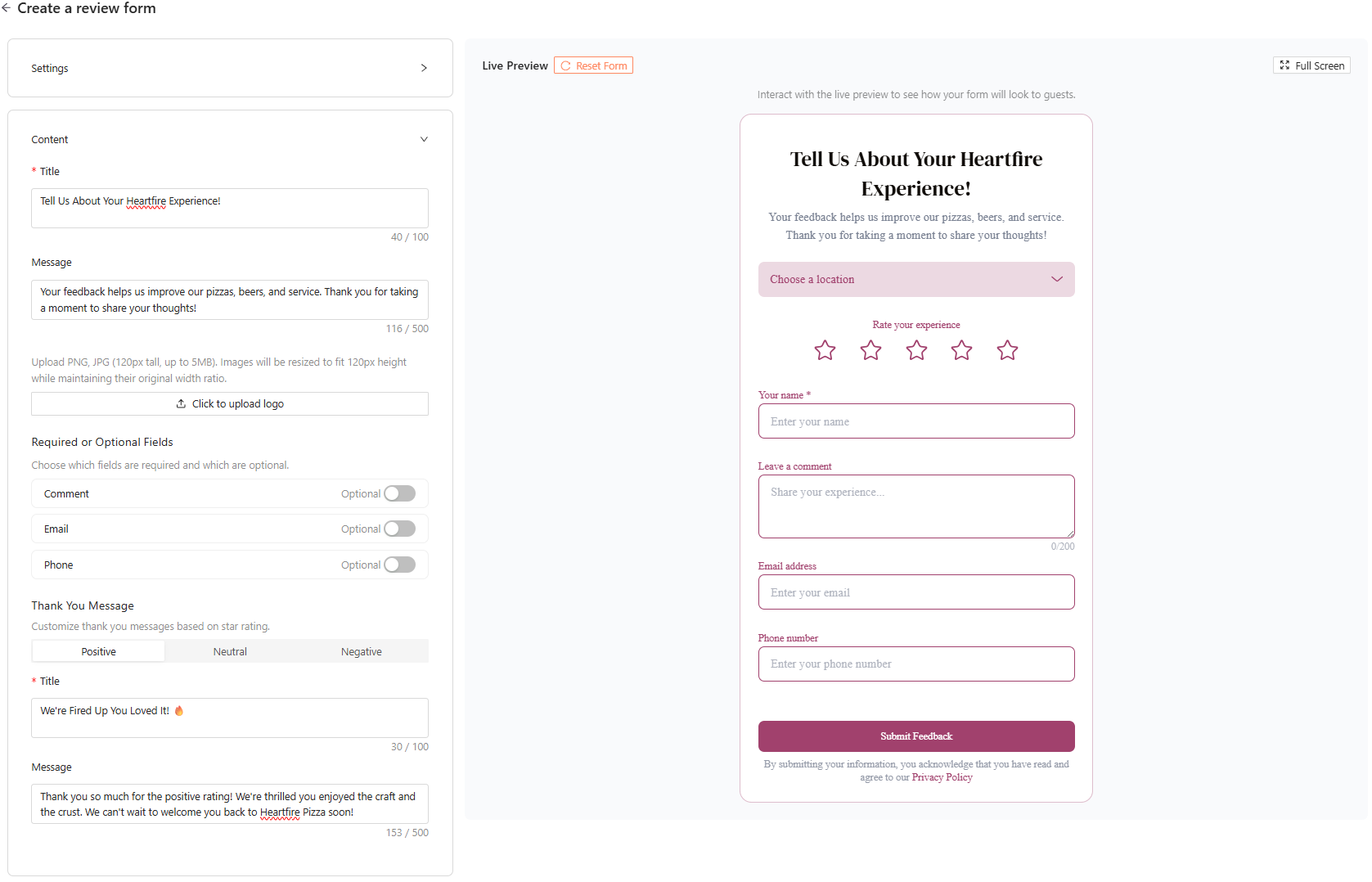
- Title - The heading for the form, this will be the first thing customers will see. There is a 100 maximum character limit and is a required field.
- Message - This is a customizable note that appears below the title. Its purpose is to welcome customers, provide context, and encourage honest feedback. By explaining why their input matters, it helps make the experience feel personal. The message is not a required field, but strongly encouraged. There is a 500 maximum character limit.
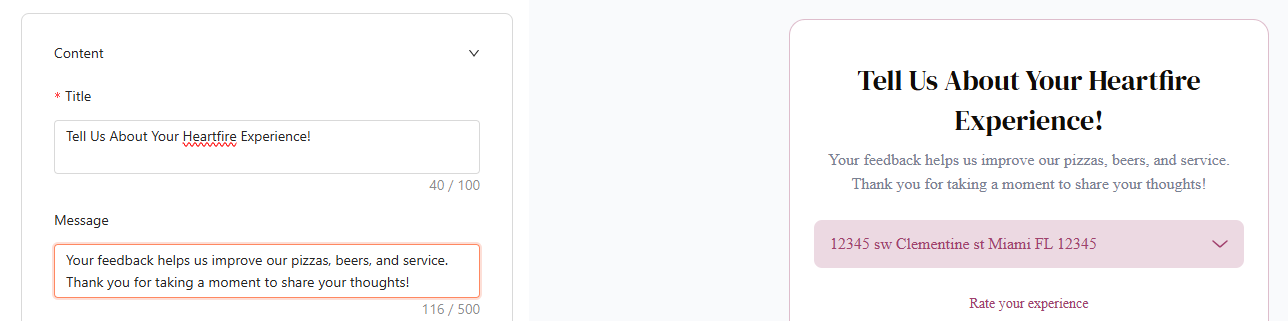
- Logo - This image appears on the form to help customers recognize your brand. Including a logo is optional but recommended to strengthen brand visibility. Only PNG or JPG file can be accepted, with a maximum of 120 pixels tall and 5MB in size.
Note: The image will automatically be resized to 120 pixels in height while keeping its original width proportion.
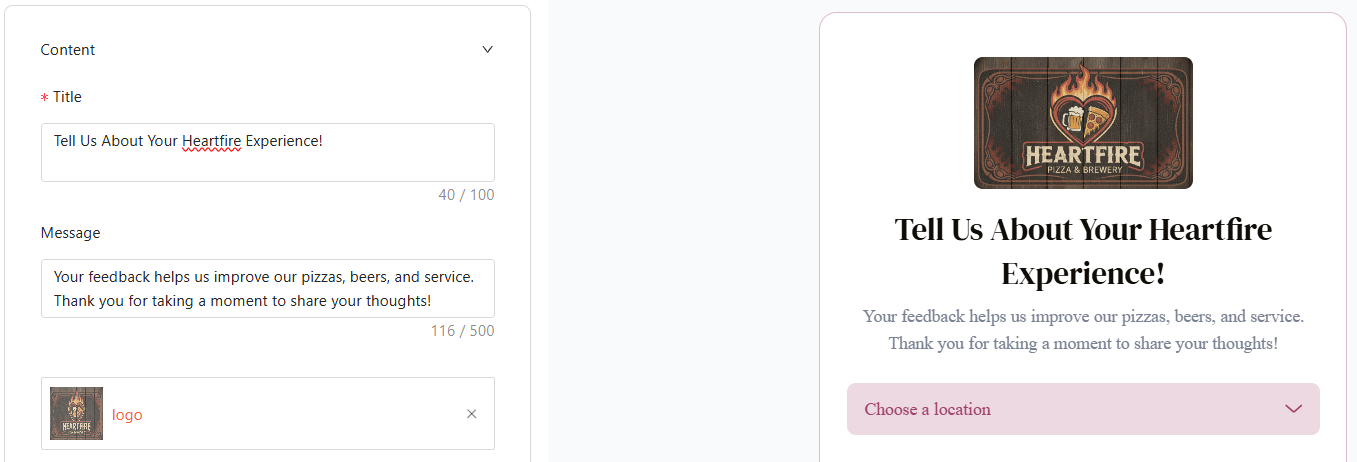
Required Fields:
You are able to set whether the Comment, Email, or Phone Number fields are optional or required for the guest to fill out to submit their review.
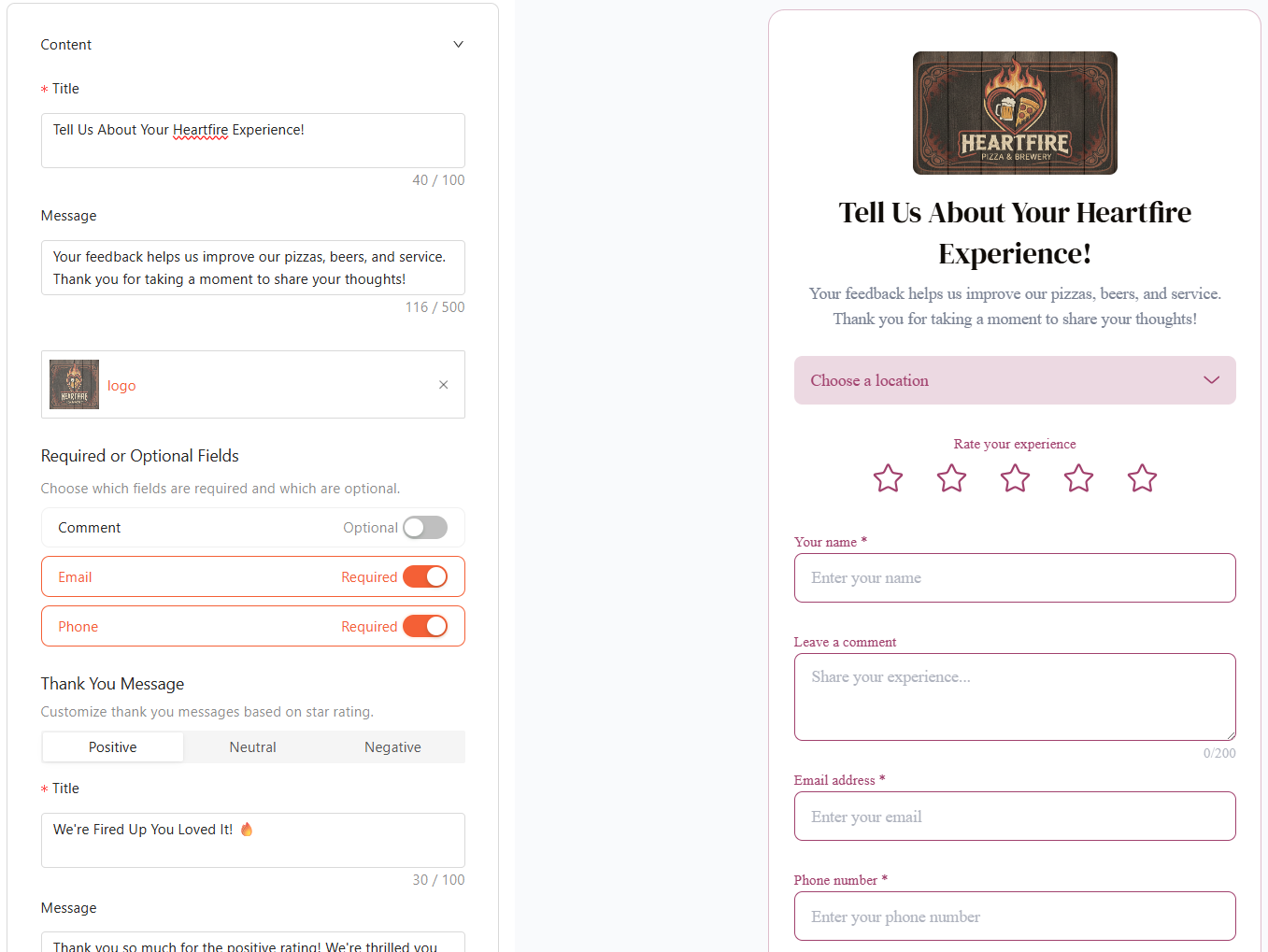
The comment field can be set to be required based on the review rating. You have the option to set it as required for all ratings, 4 stars and below, 3 stars and below, 2 stars and below, or 1 star ratings only.
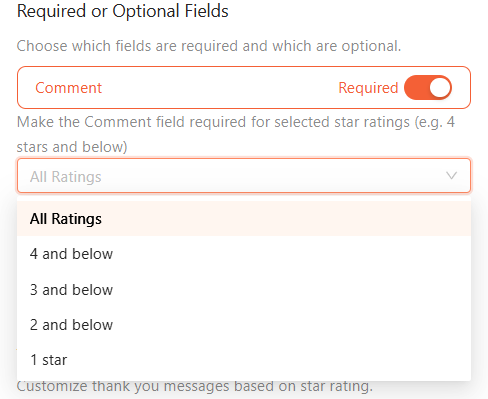
Personalized Thank You:
This is the note that appears after a guest submits their review, serving to acknowledge their feedback and leave a positive impression of your business.
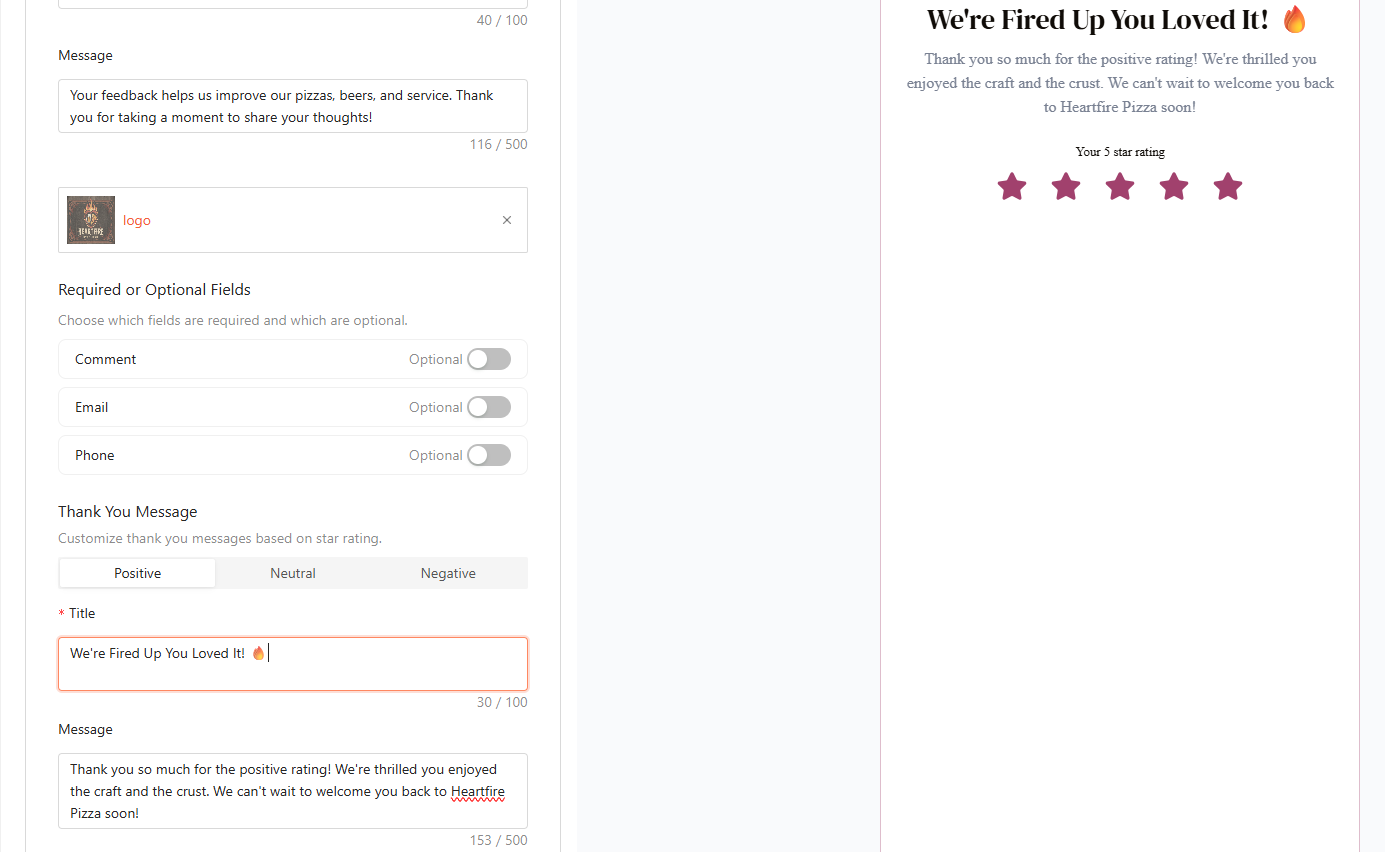
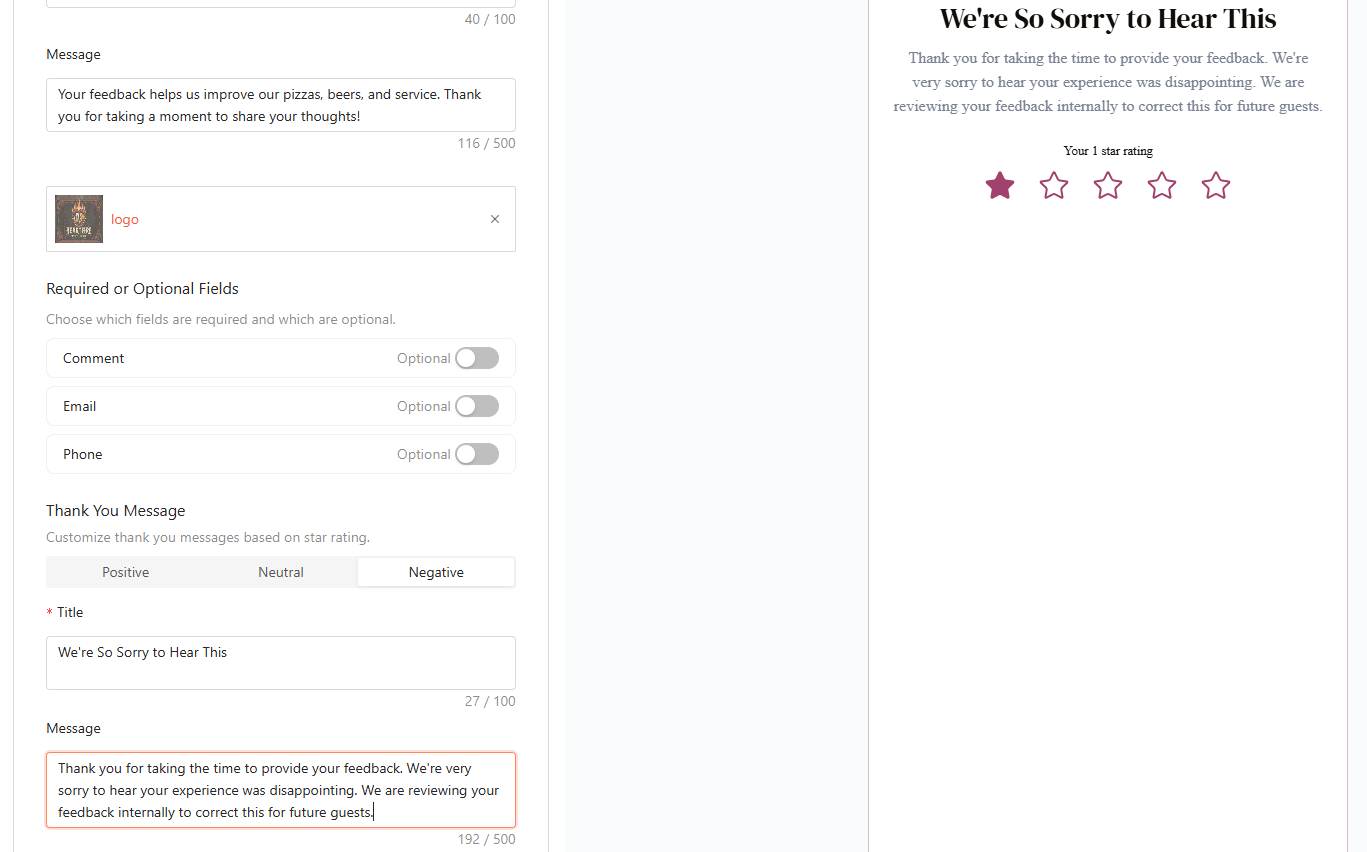
- Title - The post-submission note that acknowledges and thanks customers for their feedback, tailored to positive, neutral, or negative responses. There is a 100 maximum character limit and is a required field.
Note: A title will need to be created for each sentiment (positive, neutral, or negative).
- Message - A customized message that appears after a customer submits a review, based on the star rating they provided. It thanks the customer for their feedback, and you can tailor separate messages for positive, neutral, and negative responses to match the sentiment. There is a 500 maximum character limit.
- Positive: 4-5 stars
- Neutral: 3 stars
- Negative: 1-2 stars
- Click on each sentiment (Positive, Neutral, Negative) to add specific titles and messages for that sentiment.
Note: You do not need to click "Save" when switching between sentiments, changes are automatically saved on the Marqii dashboard.
Designing Your First Party Review Form
Under "Design" on the review form creation, you can customize colors, highlights, fonts, and backgrounds to match your brand. Choose from ready made presets or create a fully custom design from scratch.
- If you would like to use a preset, we've created visually appealing options designed to match popular themes like Dark, Nautical, Rustic, Bubblegum, and more.
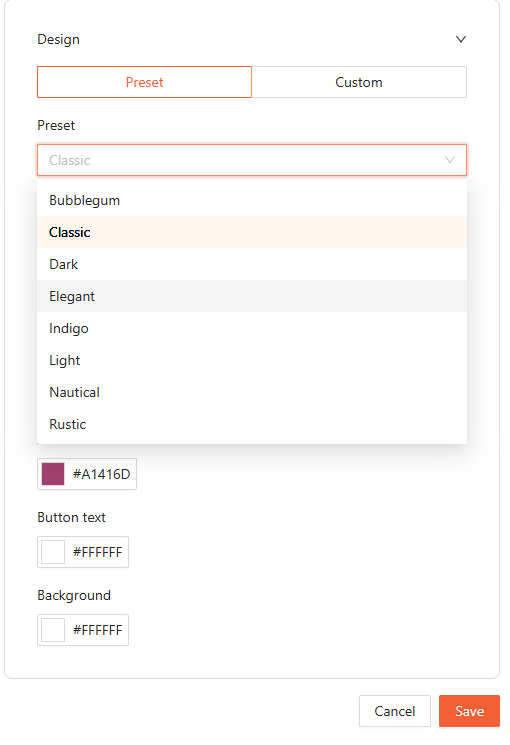
Note: Once you make changes to the font size, color, or any other design setting, the preset will automatically switch to the “Custom” tab. Any preset styles you haven’t modified will still remain applied.
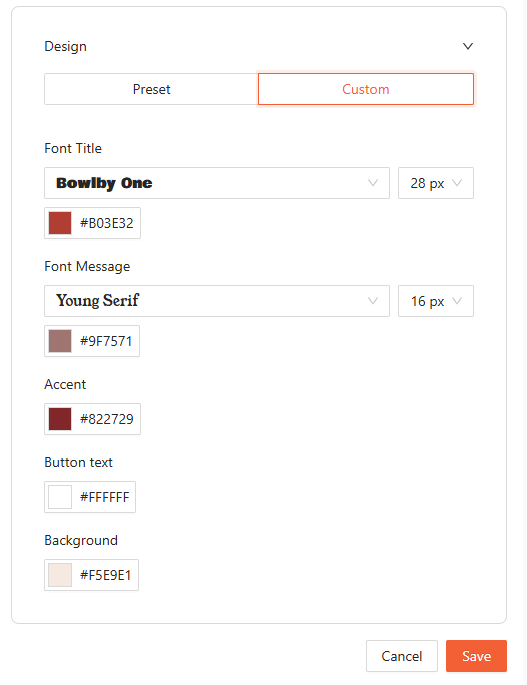
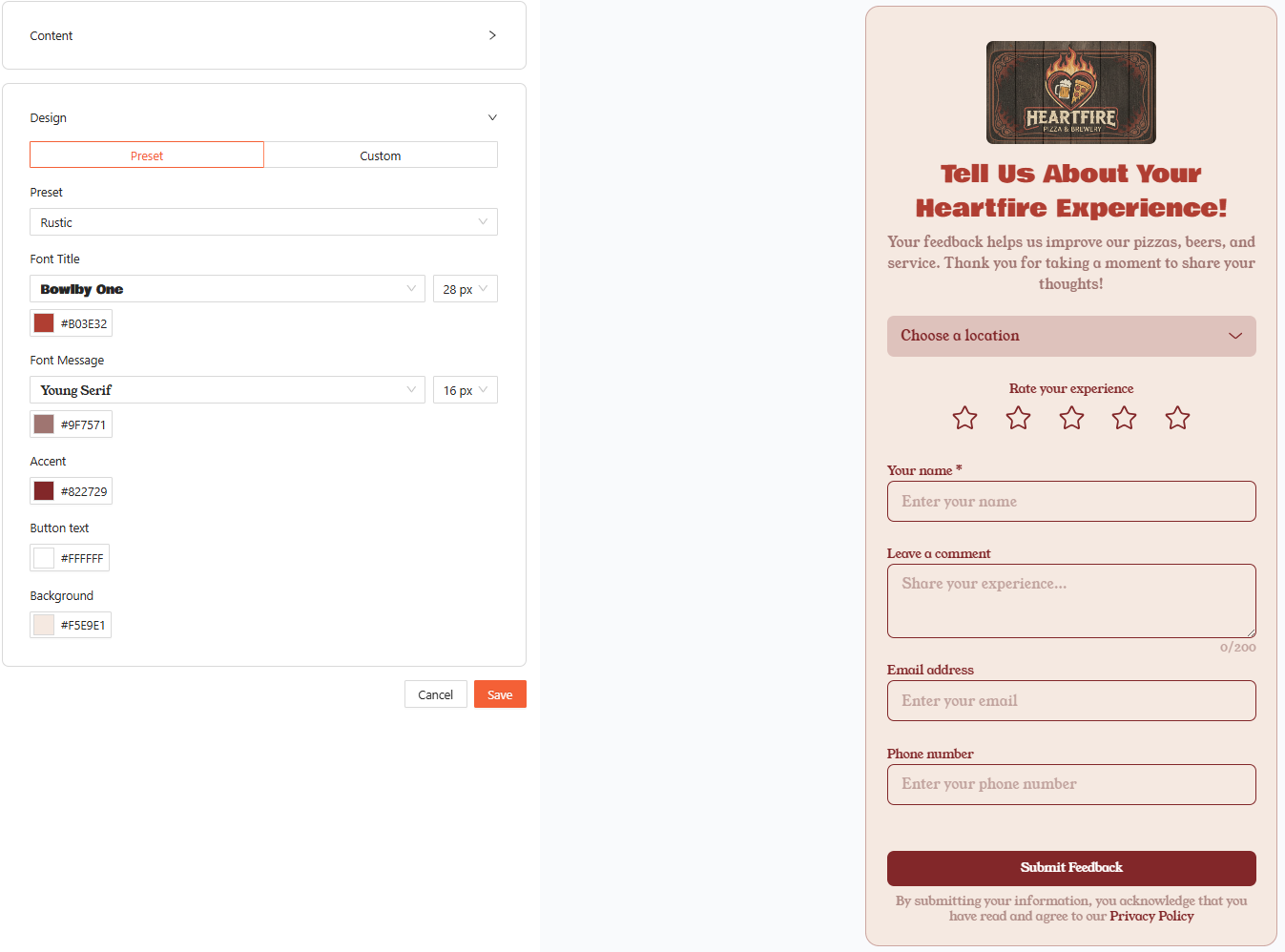
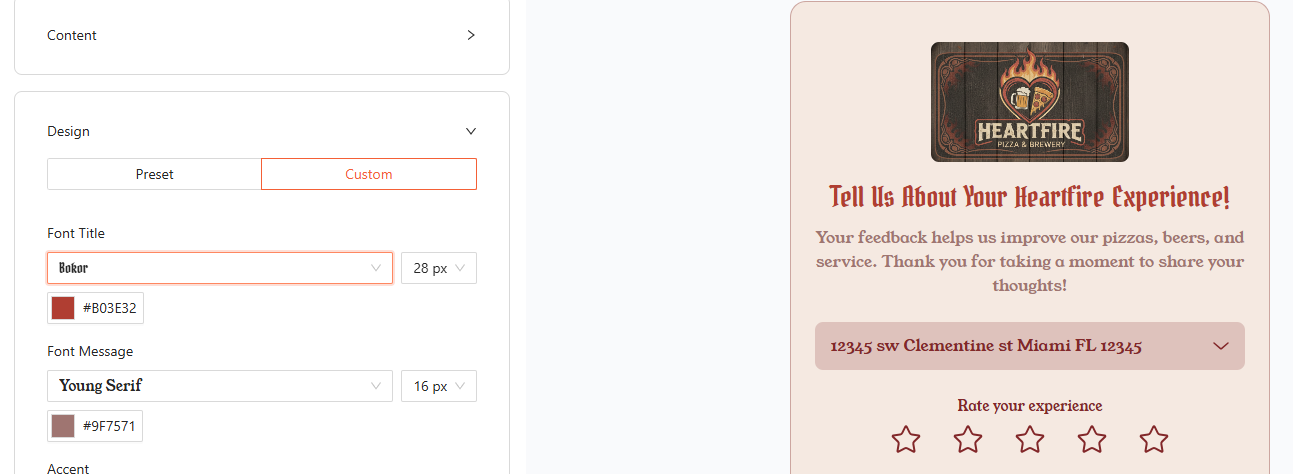
- If you would like to go the more customized route, you can enter a HEX code for precise color matching.
If you already have a HEX code, simply paste it into the field. If not, you can click the color box to open the color picker and choose from a wide range of options.
Note: This option is available for the Font Title, Font Message, and Accent, Button Text, and Background.
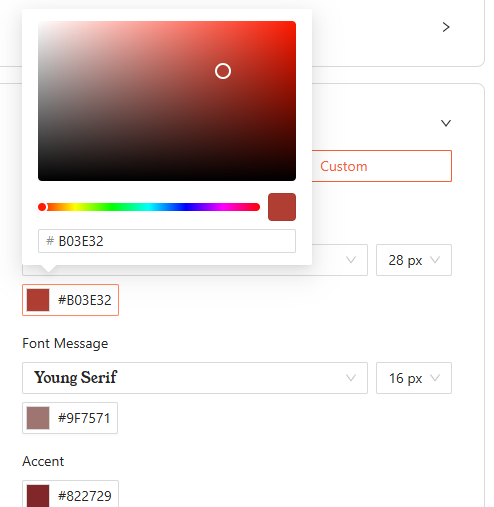
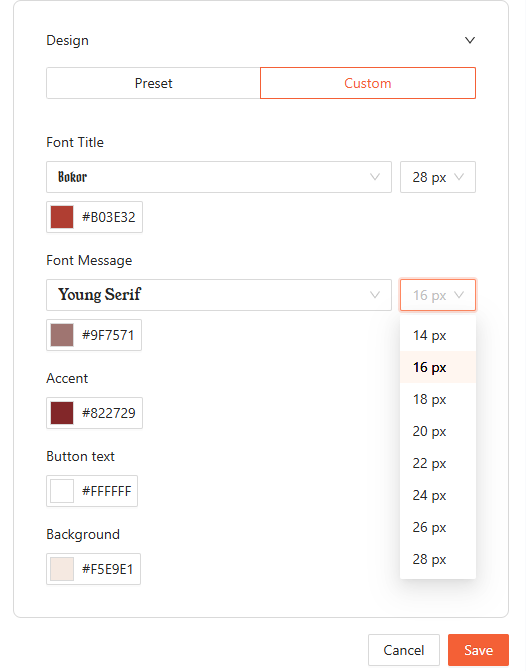
- Once you’ve fully customized your First Party Review Form and are happy with the way it looks, click “Save” to apply your changes.
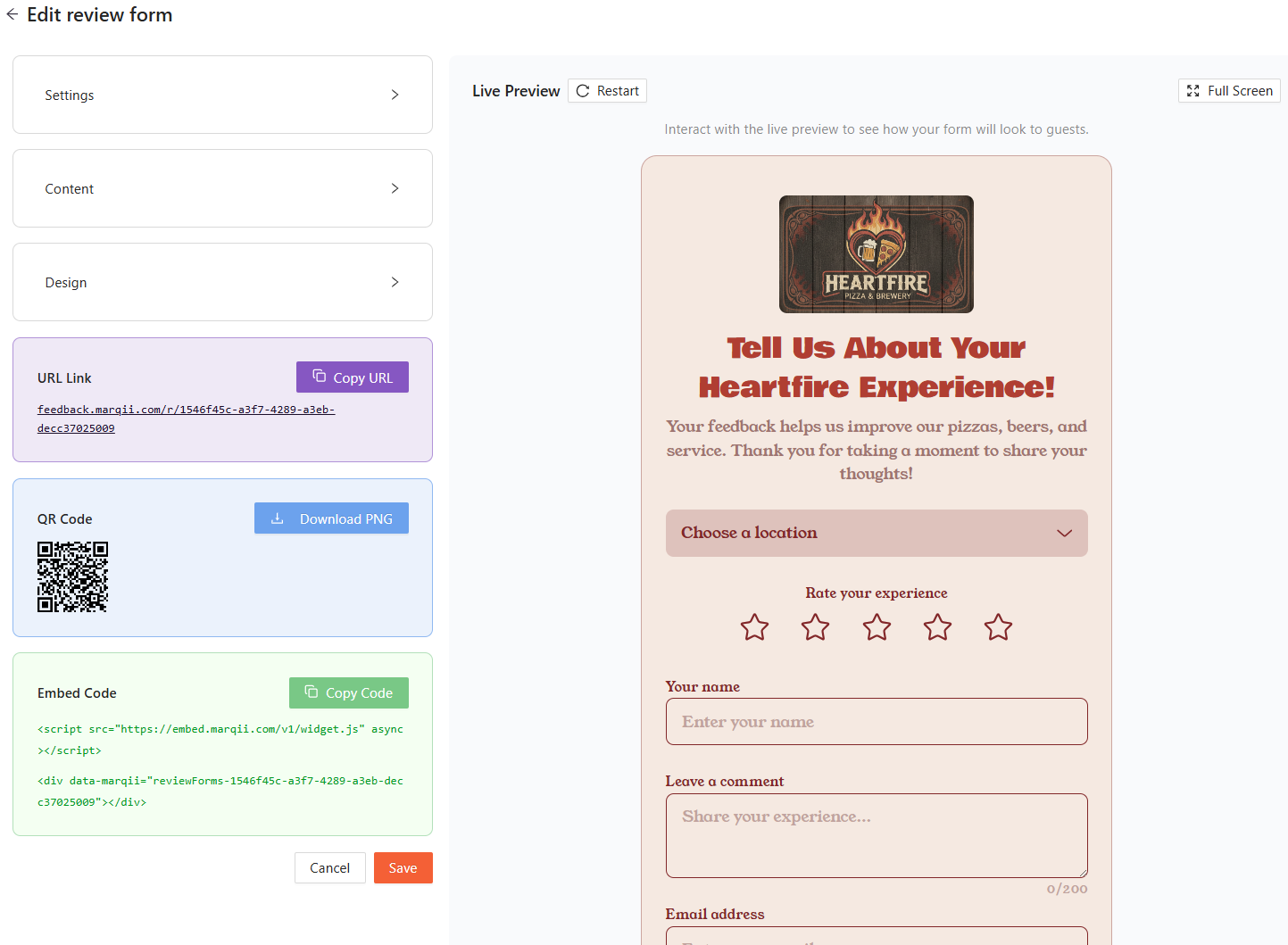
Once saved, a few sharing options will appear:
Purple Box: A URL link you can share with your customers. Click "Copy URL" to copy it.
Blue Box: A downloadable QR code to share with your customers. Click "Download PNG" to download it.
Green Box: The embed code to add directly to your website. Click "Copy Code" to copy it.
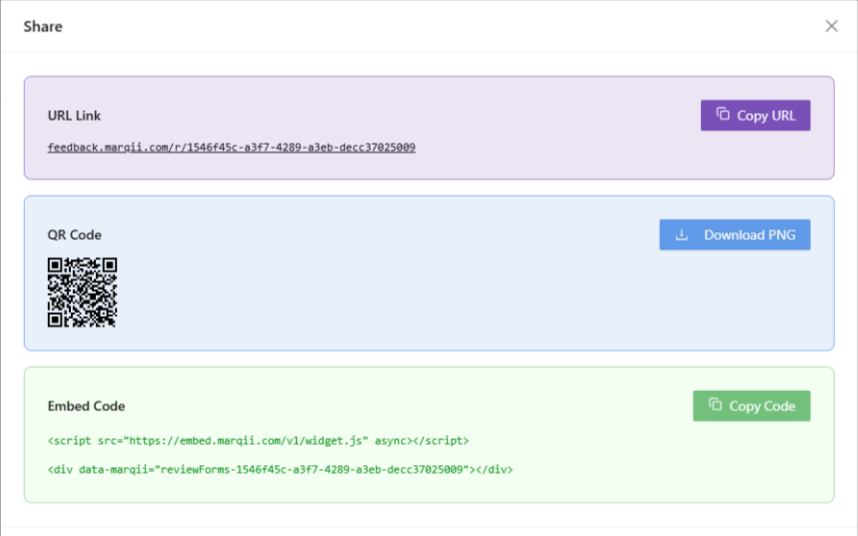
What Customers Will See on The Review Form
Below are examples of what the customer will see before leaving a review. Whether they access the form via a website link, QR Code, or embed code, the review experience will look the same.
Multiple location form:
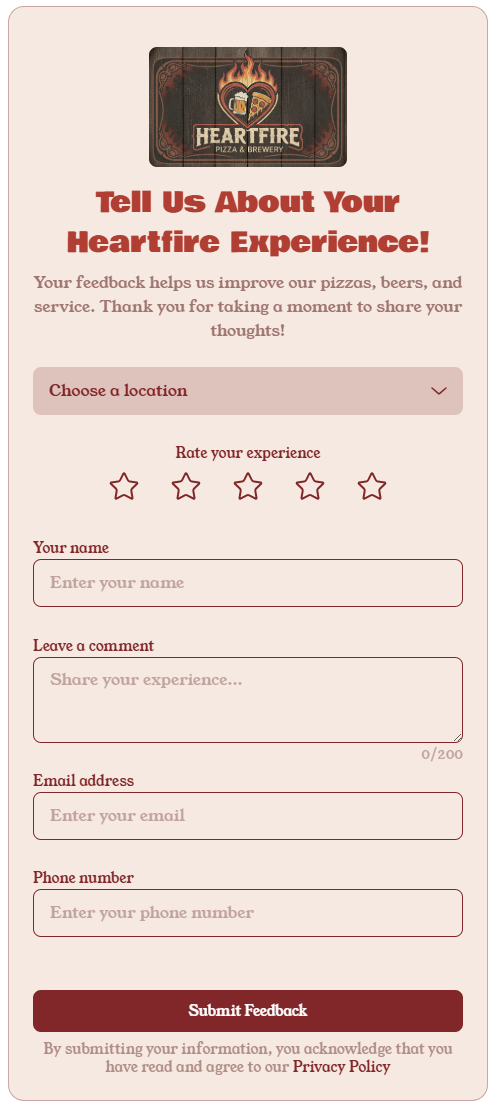
Single location form:
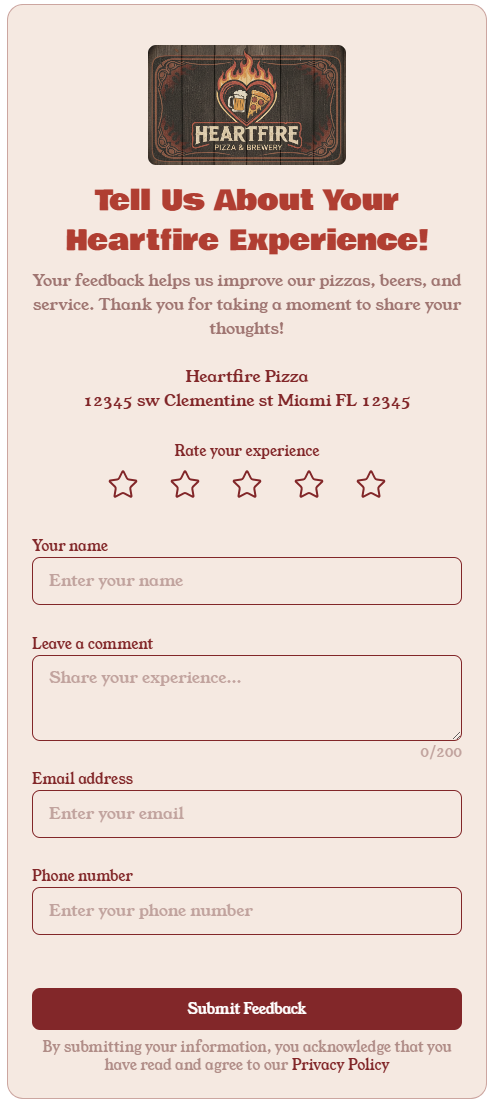
The image below shows what the customer sees after submitting their review on the form:
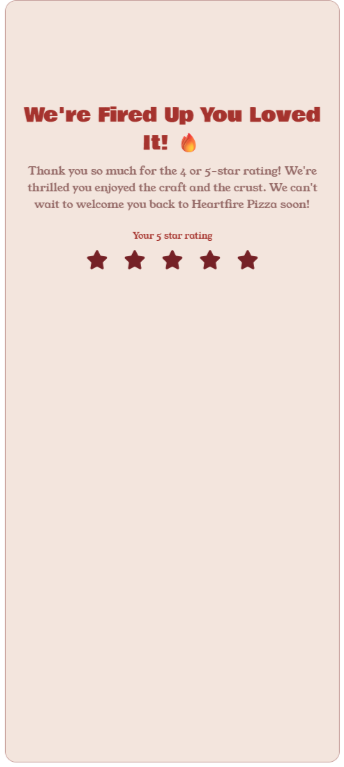
When a customer fills out the form, they are required to:
Select a location from the drop-down menu (if multiple locations are available)
Choose their star rating
Enter their name
Providing feedback in the “Share Your Experience” section is optional, as is entering an email or phone number.
Managing First Party Reviews
Once you have created your review forms, you will be able to manage your existing forms through the Review Form table.
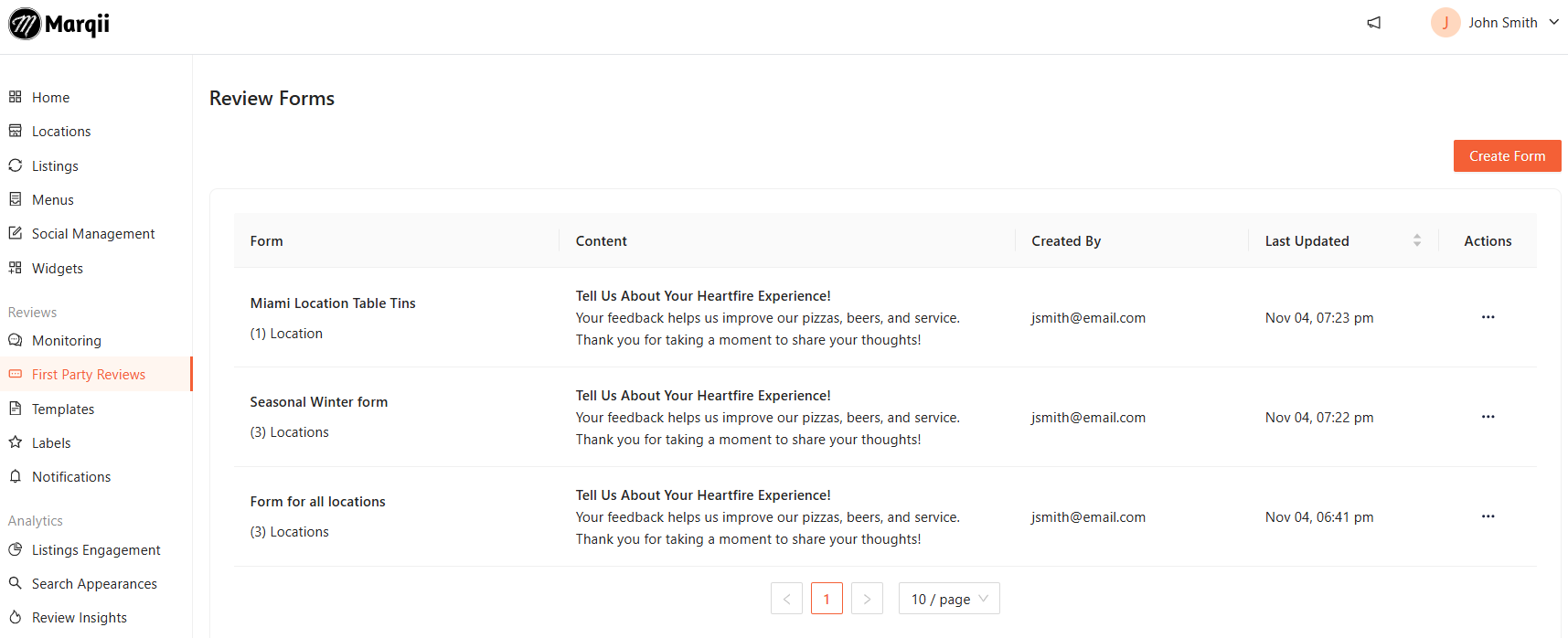
From here you are able to click on the "Actions" ellipse (...) to:
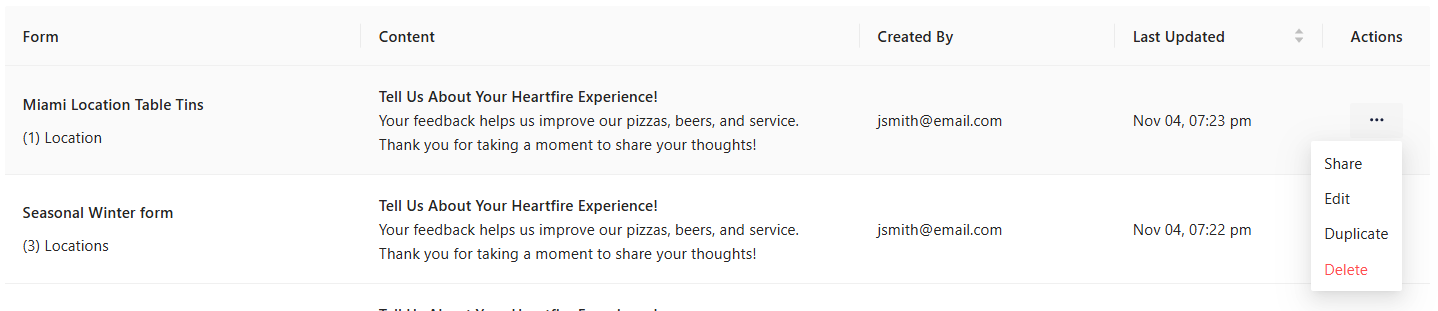
- Share - this opens a pop up with the share options for your form.
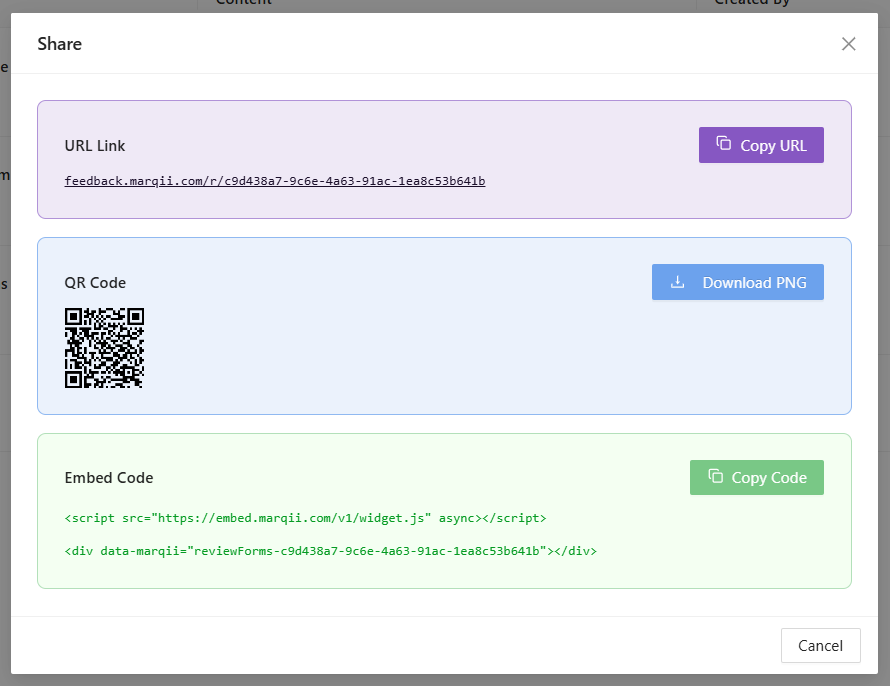
- Edit - this will allow you to edit your form.
- Duplicate - this will allow you to duplicate your form. This helps in cases where you would like to create a similar form without having to start from scratch.
- Delete - this will delete the relevant form.
Note: If you delete a form that is currently embedded on your site, the form will no longer show. If your guests try to access a deleted form via URL or QR code, they will see the following 404 page.
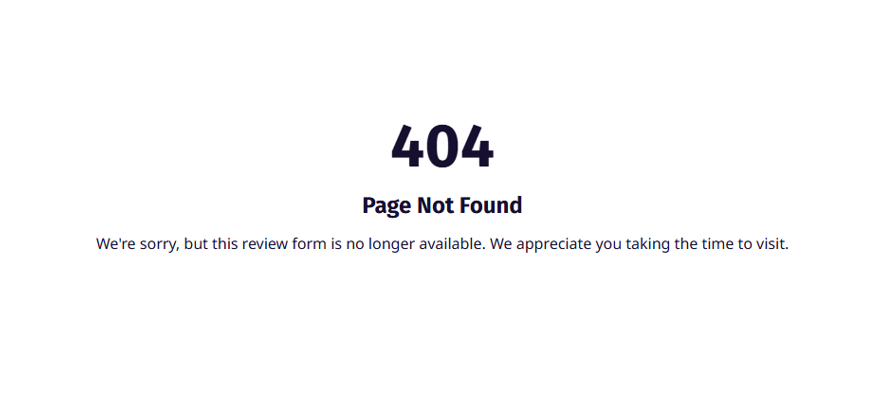
First Party Review Monitoring
The First Party Reviews can be accessed on the Marqii Dashboard through the Review Monitoring Tab.
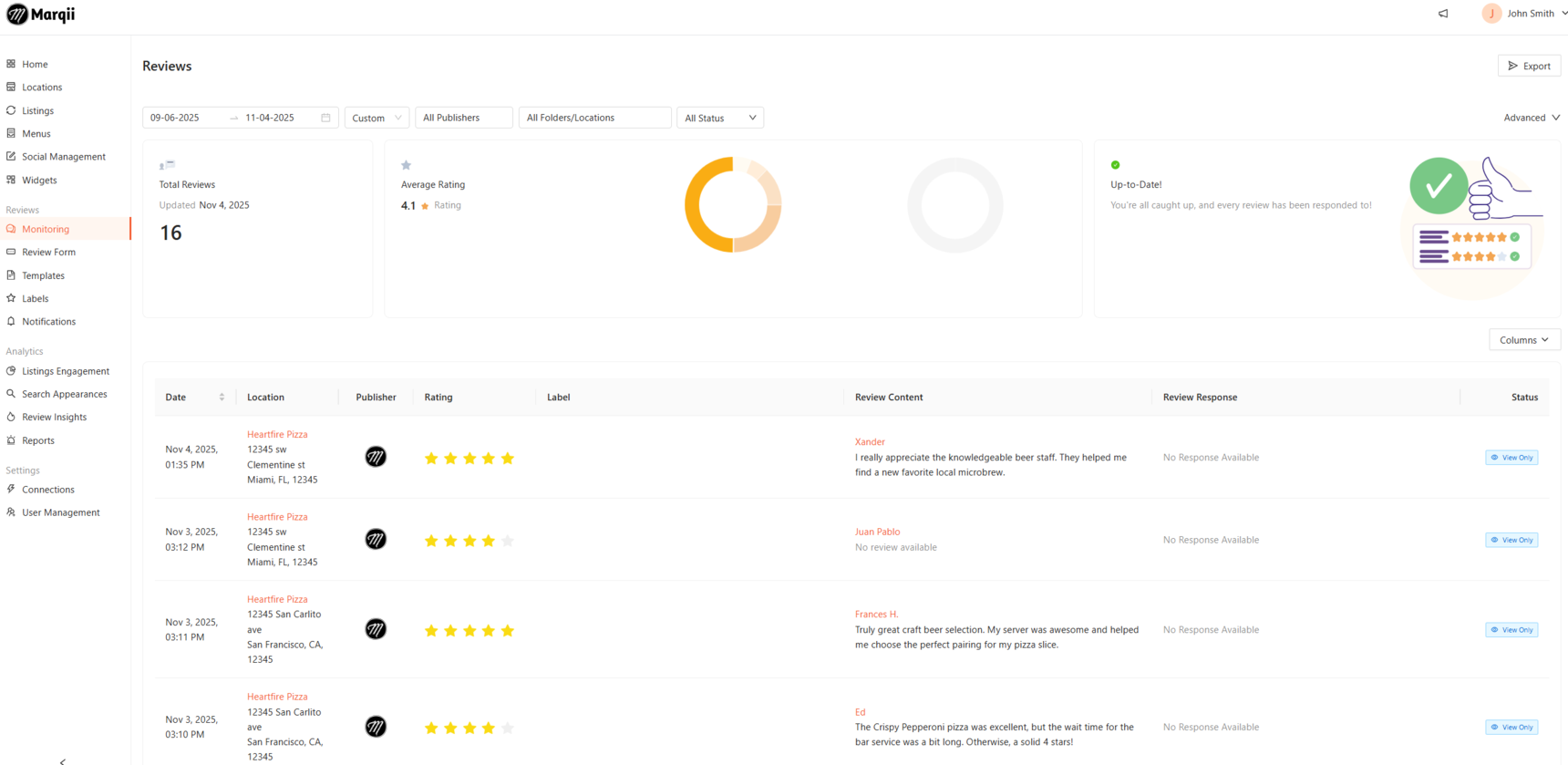
- Clicking a first party review will open the Review Response drawer where you can see the full review and all of its corresponding information:
- Name of the Reviewer
- Date
- Publisher
- Rating
- Review
- Location
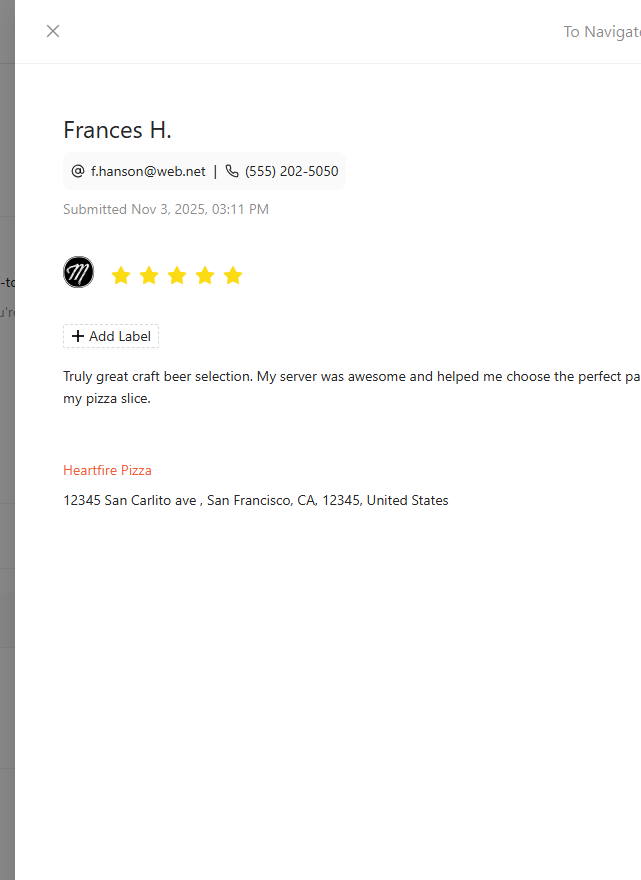
First Party Review Insights
The Review Insights pages include metrics and insights for first party reviews.
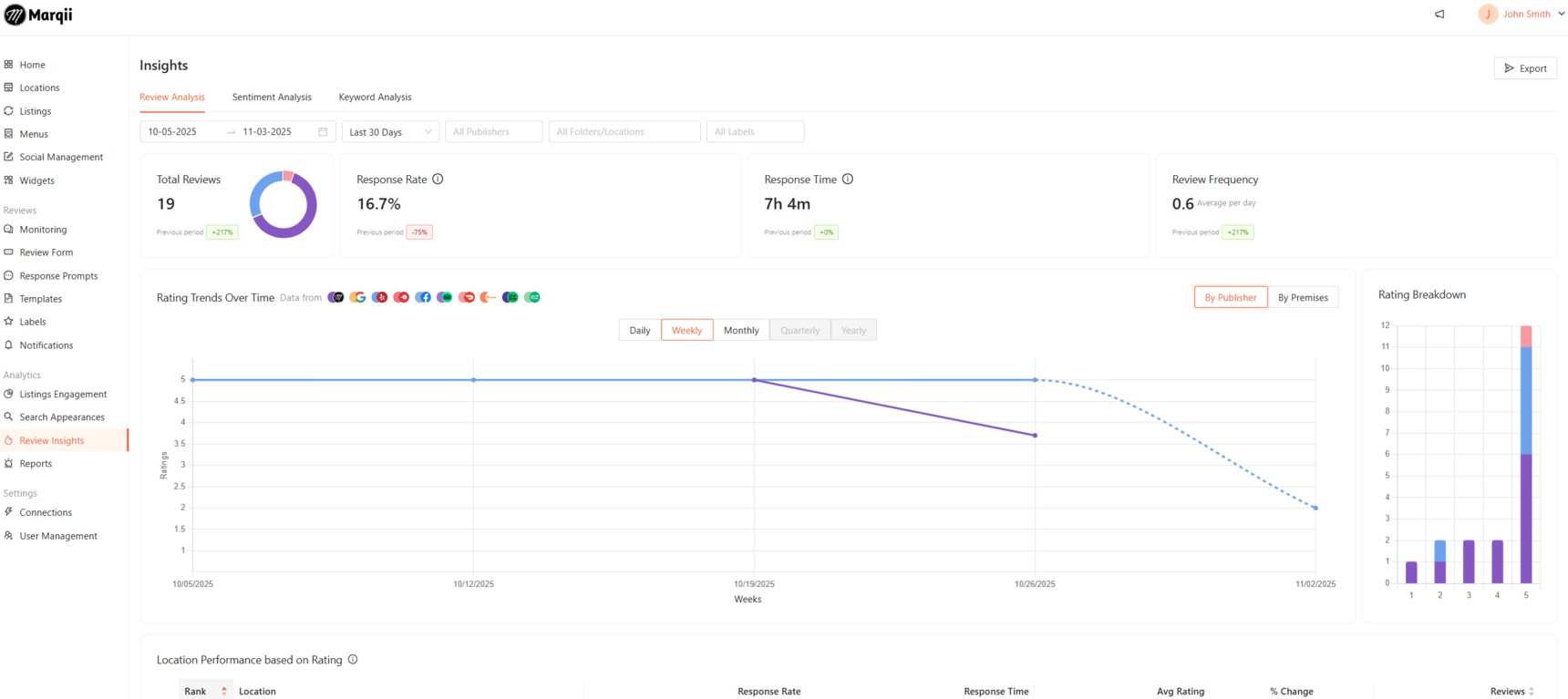
The Review Insights pages now provide a comprehensive view of guest satisfaction by integrating metrics from your First-Party Reviews. For more information on the Review Insights pages, follow the links below:
- Review Insights - Review Analysis
- Review Insights - Sentiment Analysis
- Review Insights - Keyword Analysis
Conclusion to First Party Reviews
First-party reviews allow your business to collect and monitor feedback directly from customers. By using customizable forms, messages, and branding options, you can encourage honest responses, track feedback over time, and gain actionable insights. These reviews help improve the customer experience, strengthen your brand, and provide valuable data that your business fully owns.
If you need any further assistance, feel free to contact support at support@marqii.com or text
1 888-597-2939.
