Review Labels
Review labels are tags or categories used to classify and organize customer reviews. These labels help identify common themes or trends in feedback, making it easier for businesses to analyze and respond.
For example, reviews can be labeled with tags like "service," "food quality," or "delivery time."
By using review labels, businesses can gain insights into specific areas of customer satisfaction or areas needing improvement, and tailor their responses accordingly.
Creating Review Labels
To create a review label:
- Visit the Labels page

- Click on the Add Label button

- Fill in your label name and click Save

The review labels you create will appear in the Review Labels page. From here you will be able to view all of your labels, as well as who created each label.

Editing Labels
Editing your labels is helpful because all the reviews tagged with the original label will automatically update to the new version. This means you don’t have to re-tag any old reviews, and your feedback stays organized and consistent, making it easier to track and understand over time.
To edit a label:
From the Review Labels page, click on the 3 dots next to the label you wish to edit and then click on Edit.

This will open the Edit Label pop up. From here you can edit the name of your existing label. Clicking Save will save the edit made to your label.


Deleting Labels
Deleting a label removes it from your dashboard, but it’s important to note that all reviews previously tagged with that label will no longer be categorized under it. This can help clean up unused or irrelevant labels. However, once a label is deleted, there’s no way to restore it, and you’ll lose the ability to filter or sort reviews by that label. It is a good idea to ensure the label is no longer needed before removing it permanently.
To delete a label:
From the Review Labels page, click on the 3 dots next to the label you wish to edit and then click on Delete.

This will show a confirmation pop up, asking if you are sure you want to delete the label. Clicking Delete will delete this label from your Review Label page and remove the label from all reviews that were previously tagged with it. Once deleted, the label cannot be recovered, so make sure you're certain before proceeding.
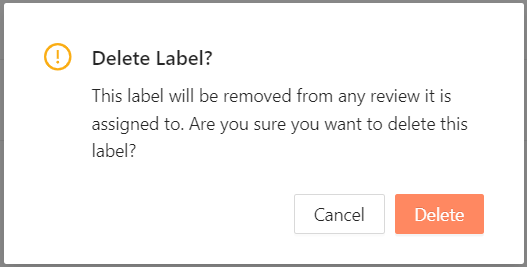
Assigning Labels to Reviews
Assigning labels to reviews helps you easily organize feedback. By tagging reviews with labels like "service" or "pricing," you can quickly sort them and spot trends. This makes it easier to understand what your customers are saying and improve your business.
To assign labels to reviews:
- Visit the Monitoring page
- Click on the review you would like to add a label to

- In the review drawer, click on the Add Label button.
- You will then be given a dropdown with all of your available labels. Click on the label you wish to add.
This will add the selected label to the review.


Removing Labels from Reviews
Removing labels from reviews helps you keep your feedback organized and up to date. By taking off labels that no longer apply, you can ensure your review tags stay relevant and easy to manage. This makes it simpler to focus on the most important feedback.
To remove a label from a review, click on the review you would like to remove the label from. Within the review drawer, click the "x" next to the label you would like to remove.

Filtering Reviews by Labels
Filtering reviews by labels allows you to quickly sort and view feedback based on specific categories, like "customer service" or "product quality." This makes it easier to focus on particular aspects of your business and analyze trends in customer feedback.
To filter your reviews by labels:
- Visit the Monitoring page.
- Click on the Label filter, this will give you a dropdown with all of your available filters.
- Click on the labels you wish to filter your reviews by.

You can deselect labels by clicking on the filter again, and then clicking on the selected labels to deselect them from the filter.
If you need any further assistance, feel free to contact support at support@marqii.com or
1 888-597-2939.
