Delegating Marqii as an Owner or Manager of your Google Business Profile
Instead of manually Connecting your Google account to Marqii you may delegate ownership or managerial access of your account to Marqii. This allows Marqii to create new Google Business Profiles and manage your Google Business Profiles on an account level.
- Go to your Google Business Profile. Learn how to find your profile.
- Click Menu and then Business Profile settings and then Managers.
- At the top left, click Add Invite new users.
- Where it says enter a name or email address enter the Marqii ID - "5958732369".
- Under "Access," choose Owner or Manager.
- Click Invite.
For more information please see instructions on How to add & remove owners & managers for your Business Profile directly on Google.
Note: Please make sure all of your locations that Marqii should have access to are in a business group in your Google Business Profile Manager. The above steps will NOT work if your locations are unassigned.
To create a business group you will need to login to your Google Account. Once you click on Business Profile Manager
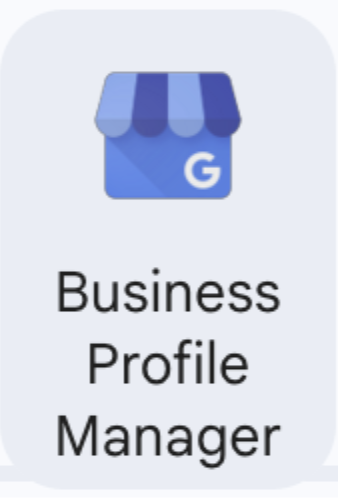
the backend of your Google Business account should look like this (note: where it says “All Stores” will say “Create Group” or if you have already created a group in the past your title will show there instead) :

If the locations are not in a group you will click on the "Create group" button. Please name it your company name so Marqii is easily able to determine which group is your account. Once the group has been generated, make sure to select your locations that will be under that group (only locations you want Marqii to have access to). You will then see the total amount of locations selected at the top left and Actions on the top right.

Click on the "Actions" dropdown and select "Transfer businesses".
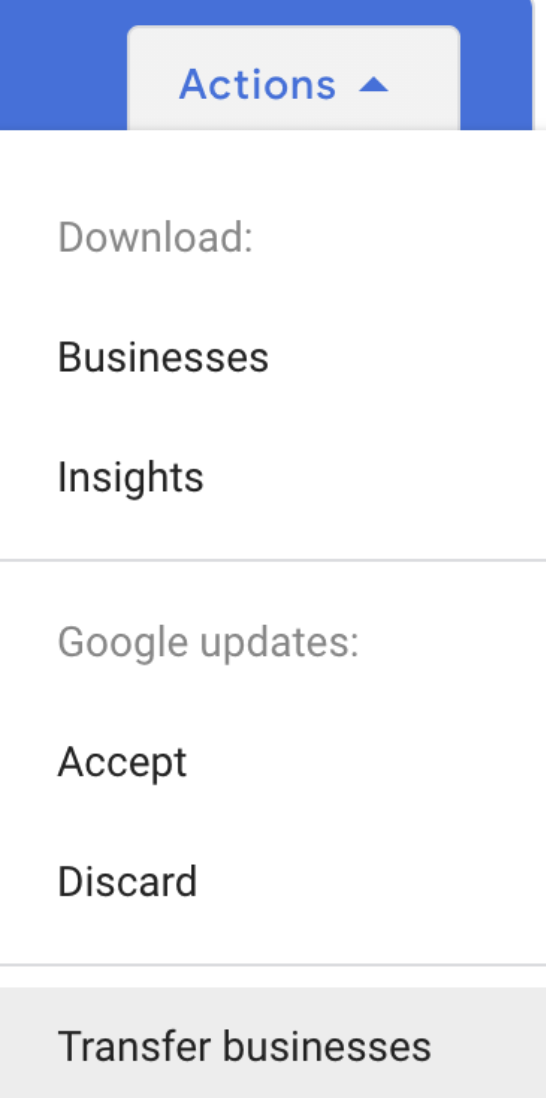
A pop up will appear to confirm the transfer. Select the desired group and click "Transfer".
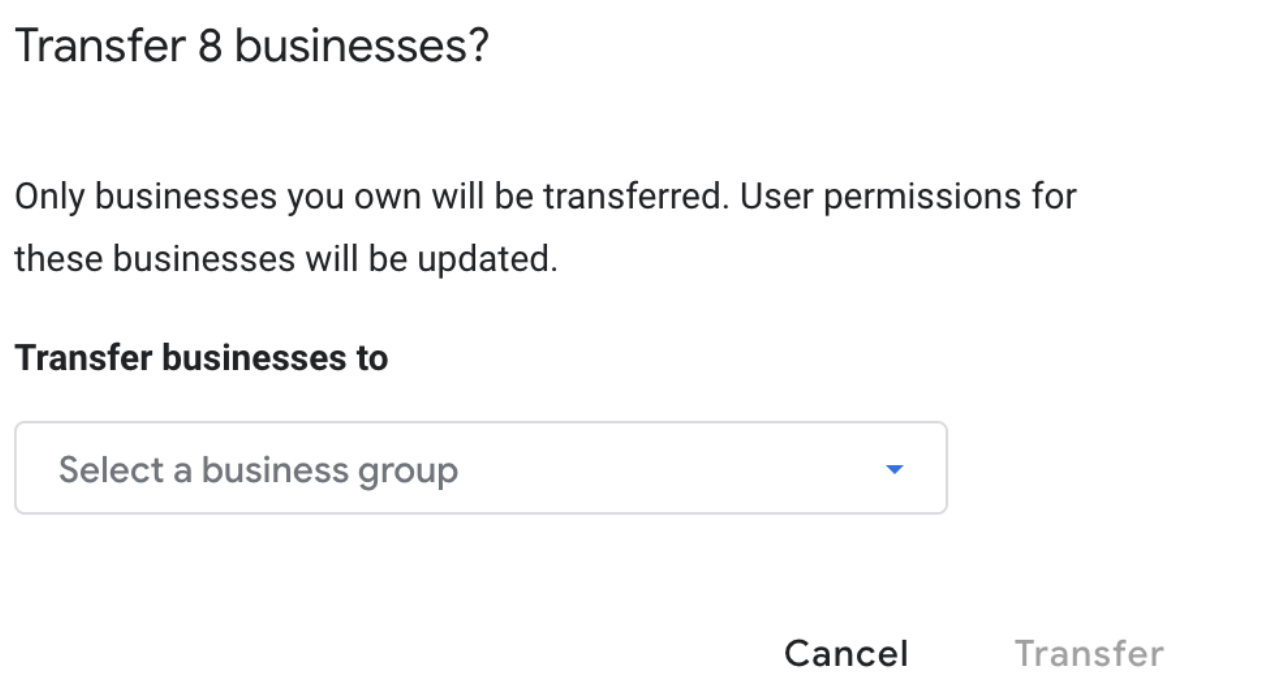
Once the business group is complete you can then follow the original delegation steps!
