How to Update Business Hours
How to Update Your Business Hours on the Marqii Dashboard
- Navigate to the Locations page and select the location you wish update your business hours for.

- Click on the "Hours" section to expand it.

- Under "Business Hours" select "Weekly Hours" and click on the editing tool.
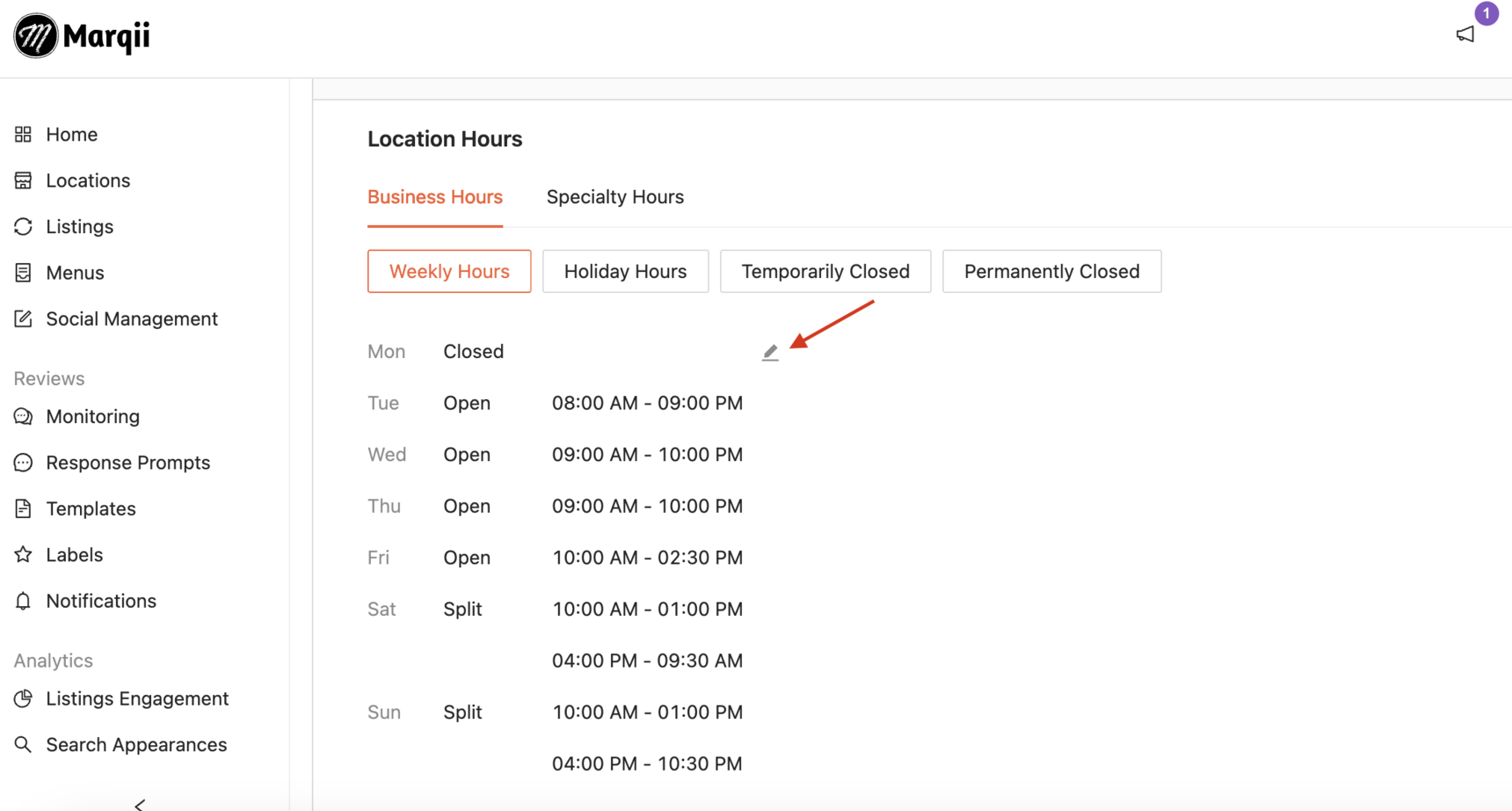
- You can change the hours type as Closed, Open, Spilt, or 24 Hours.
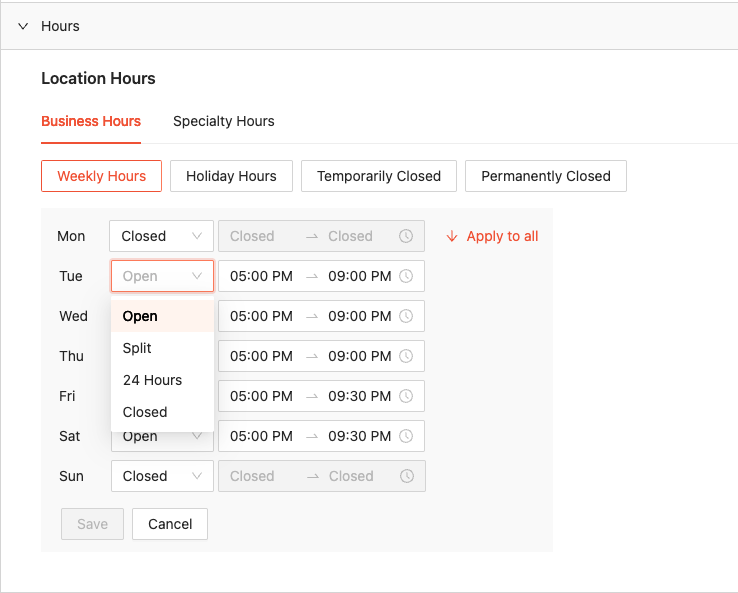
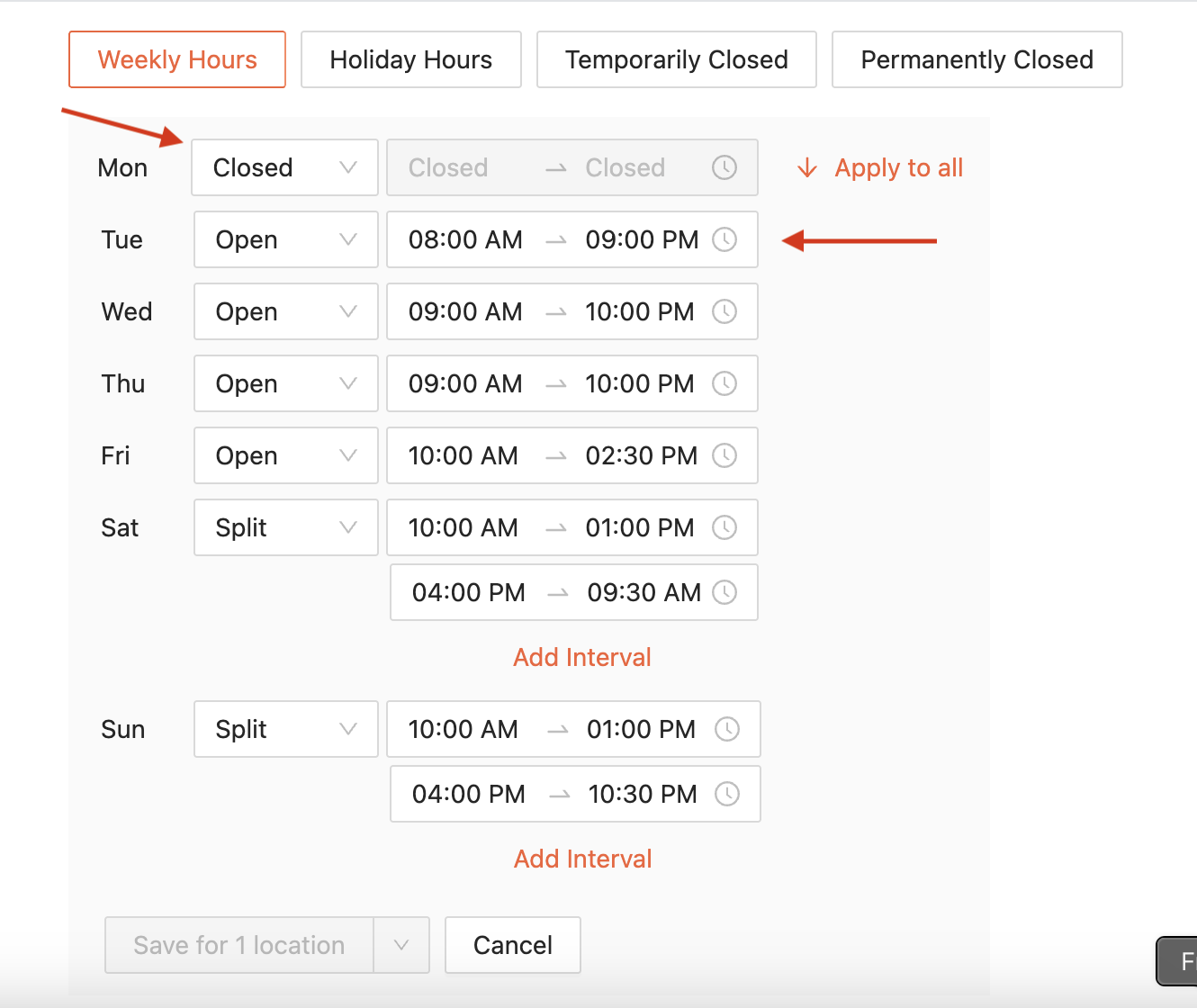
- Once you adjust your hours, make sure to press "OK" after each hour set for each day.
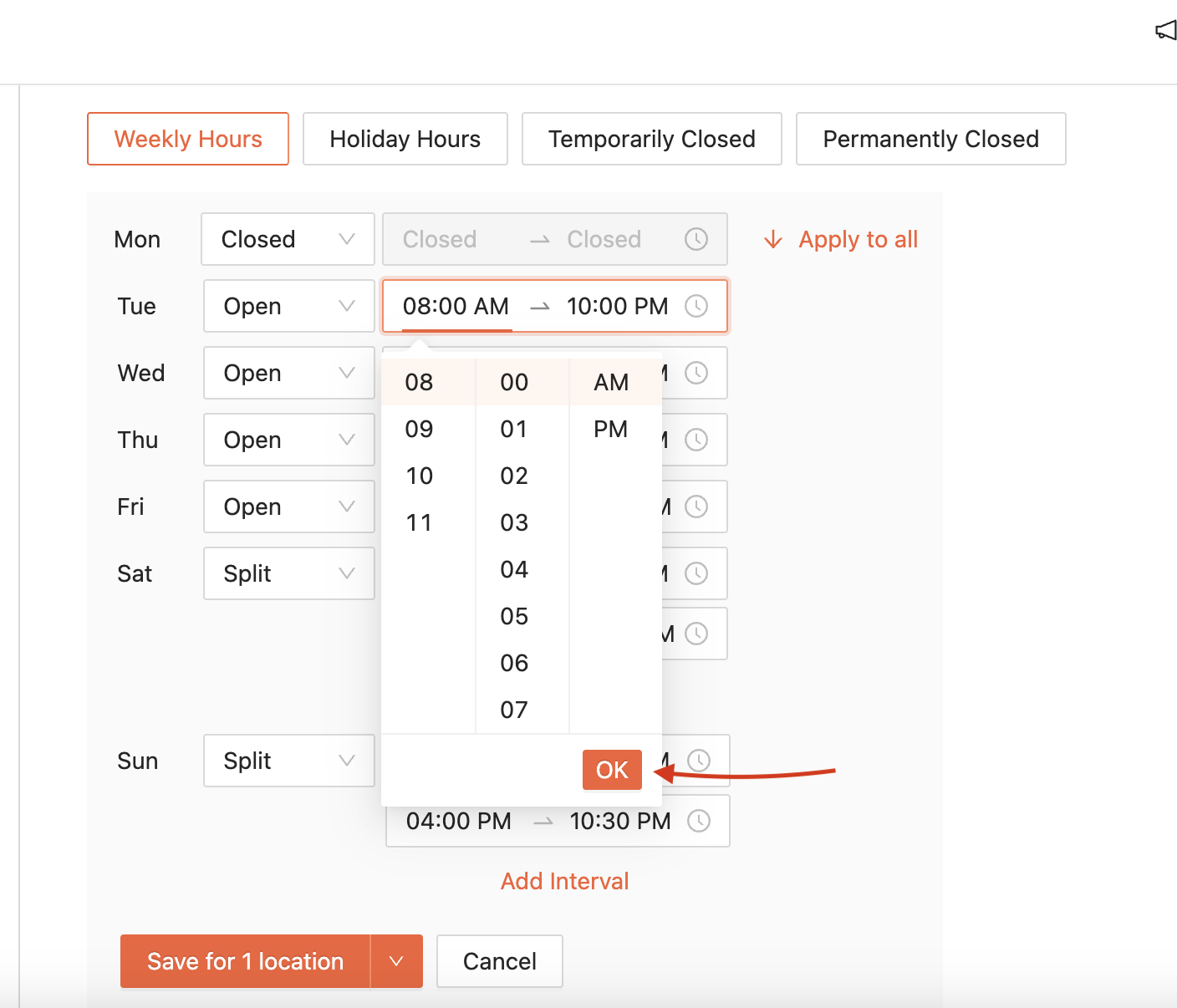
- Once you have finished updating all of your hours, be sure to click "Save" to save the hours for this location.
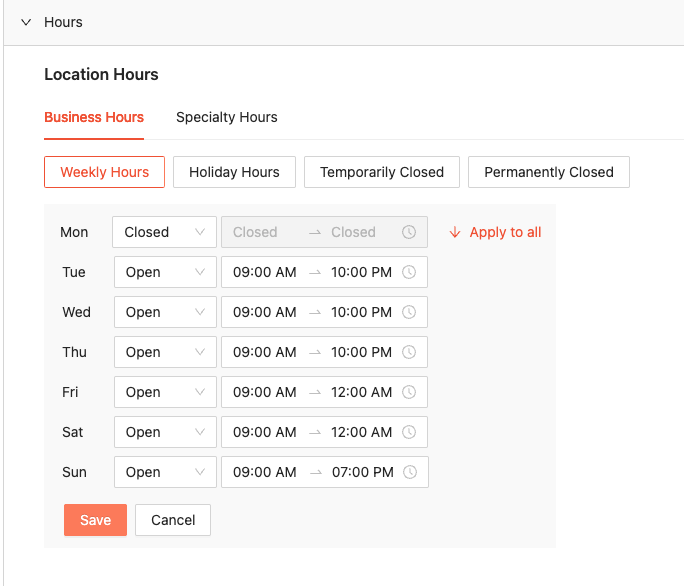
- You will then be prompted with the option to “Save for more locations”
Note: If you choose additional locations, or select all locations, the updated business hours will apply uniformly across all selected locations.
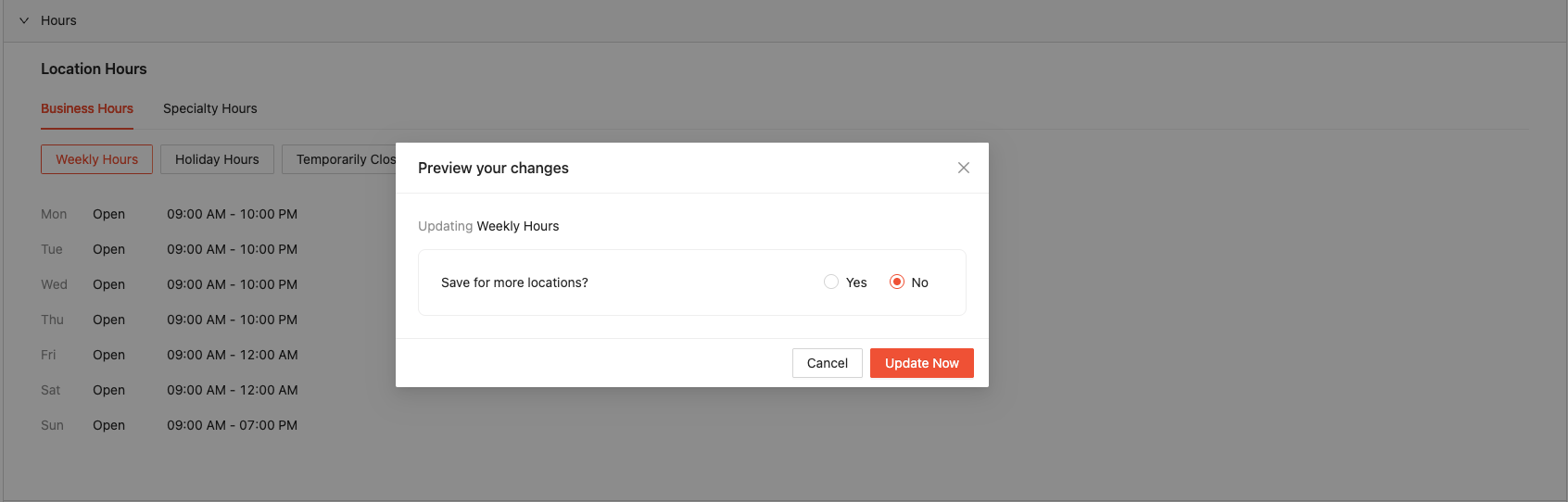
- If you decide to update more than one location, click "Yes" then select the location(s) you would like to update from the dropdown menu.
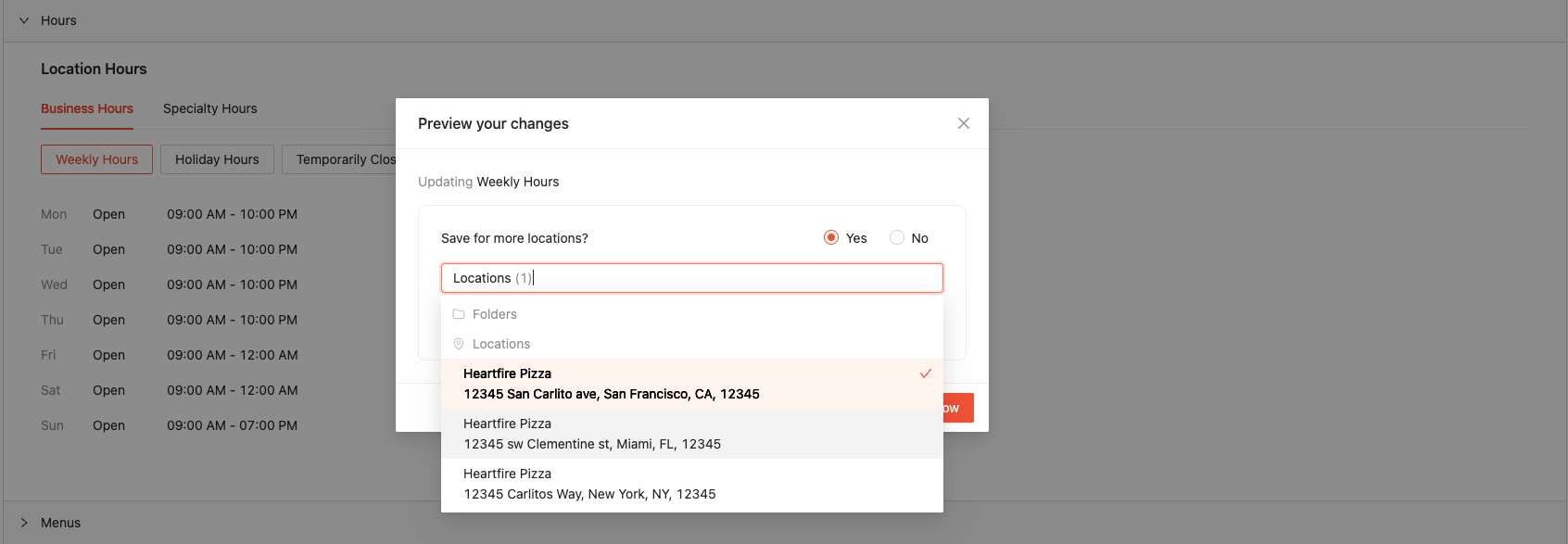
Note: If you only want to update the hours for the specific location you're currently working on, please ensure the option remains set to “No”
- Once the selected location(s) are chosen, click on "Update Now"
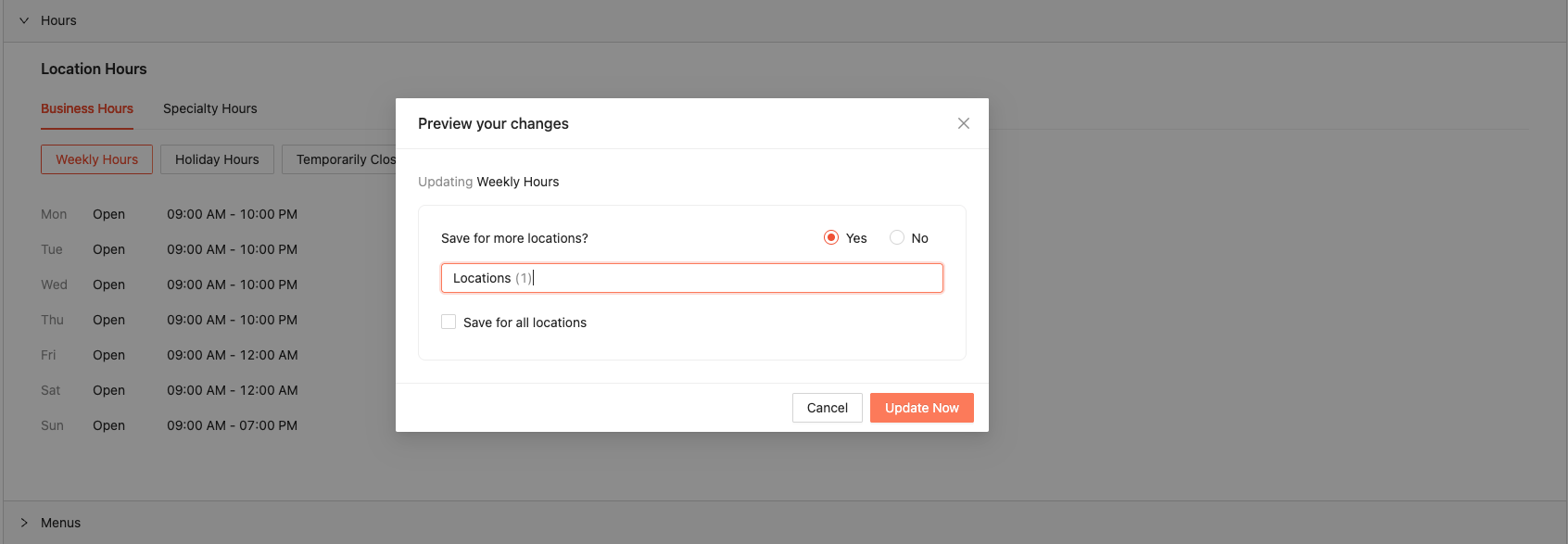
- Your hours are now saved for the selected location(s) that you updated and will be pushed across all platforms.
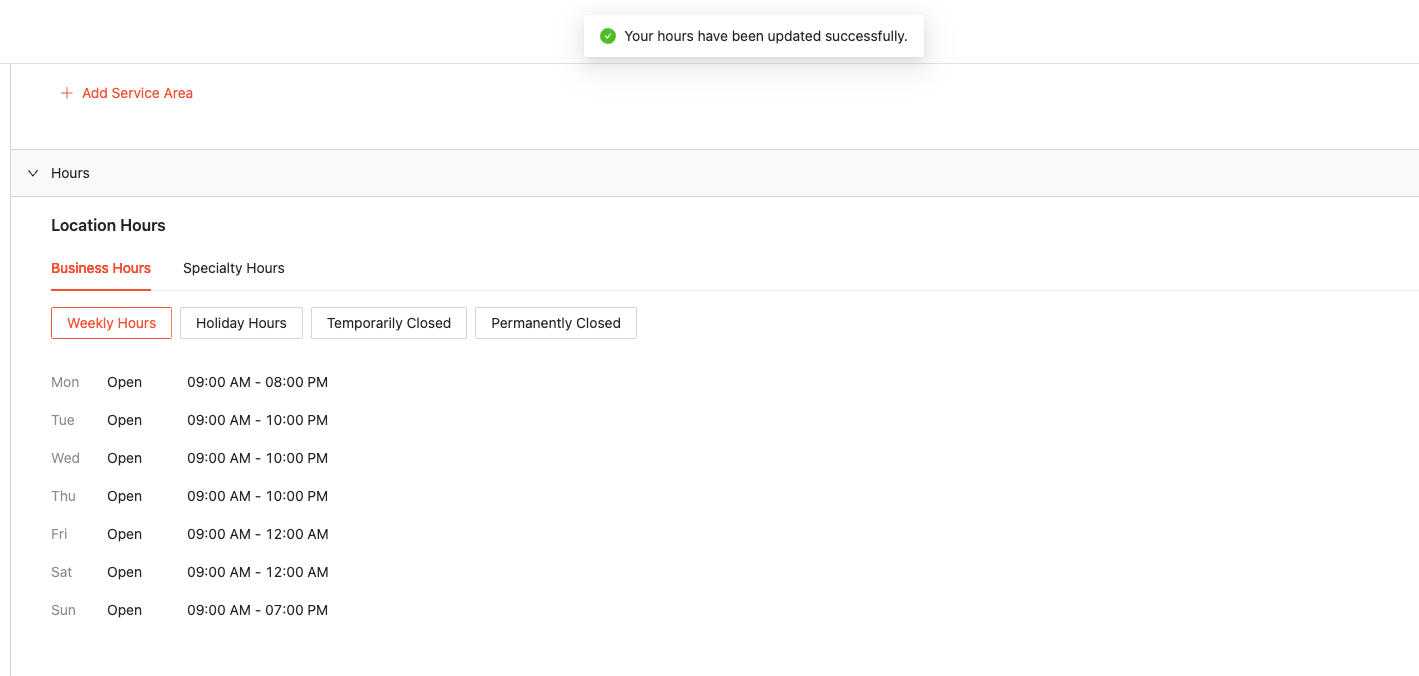
If you need any further assistance, feel free to contact support at support@marqii.com or text 1 888-597-2939.
Reply
Content aside
Related Articles
