How to Export Reports
In the dashboard, you have the ability to export your Listings Engagment and Review Insights reports directly from those pages.
Exporting a Report
To export your report:
- Visit the Listings Engagment page or the Review Insights pages.
- From the page, set your filters to the desired settings, these are the settings that the Export tool will use for your report.
- Click on the "Export" button.


- Clicking the "Export" button will bring up the Report Summary pop up. From here you can verify the kind of report you are exporting and the relevant filter settings for the report.
From here you can also select which format you'd like to receive your report in - PDF, CSV, or both.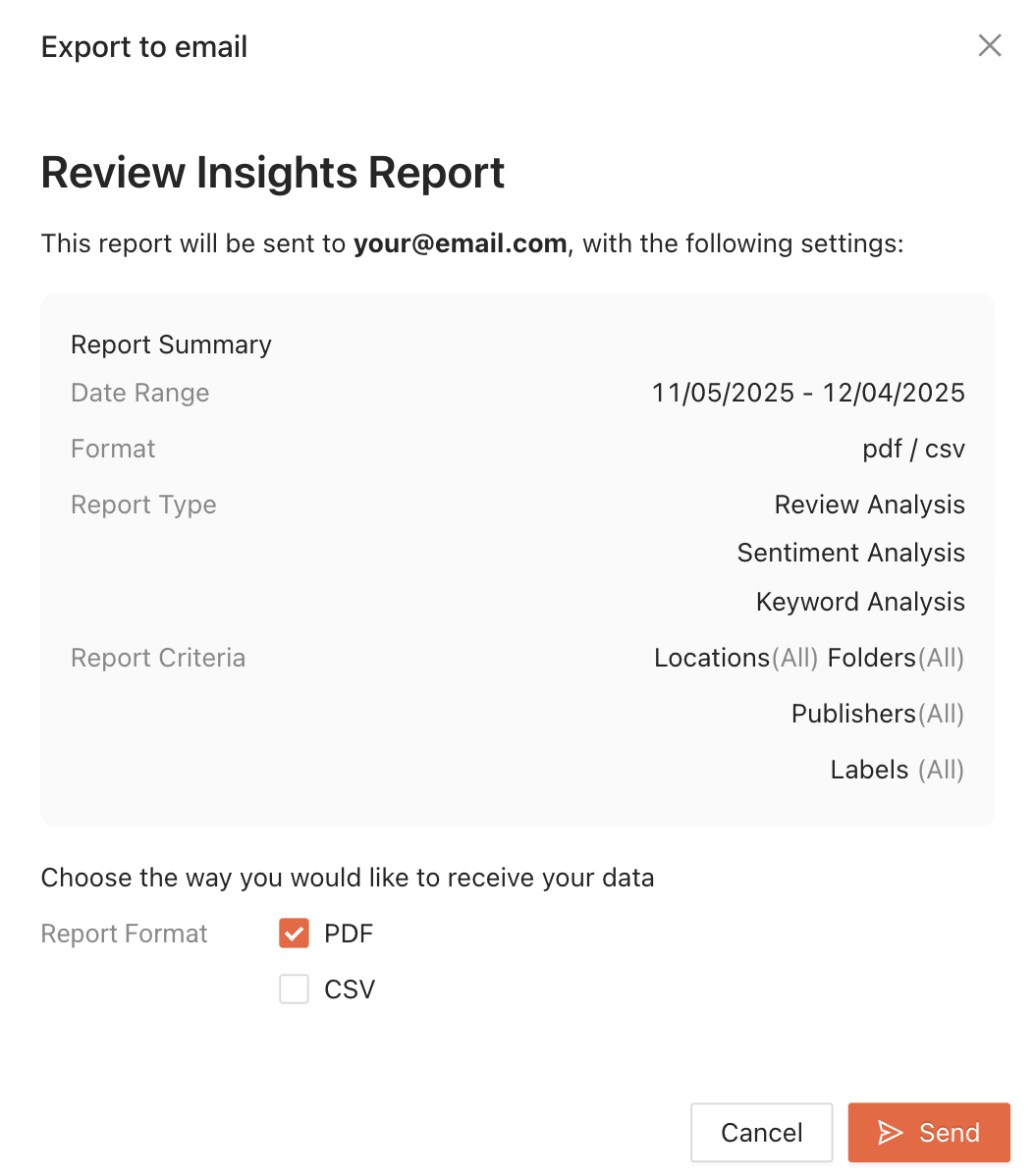
Notes: Your report will be sent as an email to the email address you use to log into your dashboard. A format must be selected in order to export your report.- When you are ready to export your report, click the "Send" button.
After clicking Send, your report will be sent as an email with attachments to the listed email in the Report Summary pop up. The email will be sent from notifications@marqii.com with the subject line "Your report is here!".
If you need any further assistance, feel free to contact support at support@marqii.com or
1 888-597-2939.
Reply
Content aside
Related Articles
