How to Create an Item
There are currently two methods you can use to create a section.
Section Details Page
Click on the Menus tab on the left side of your account dashboard.
- Click on the Sections tab within the tab listings under Menus.
- Click on the Section you wish to assign to an item to, this will open the Section Details page for this specific section.
- Click on the Create Item button.
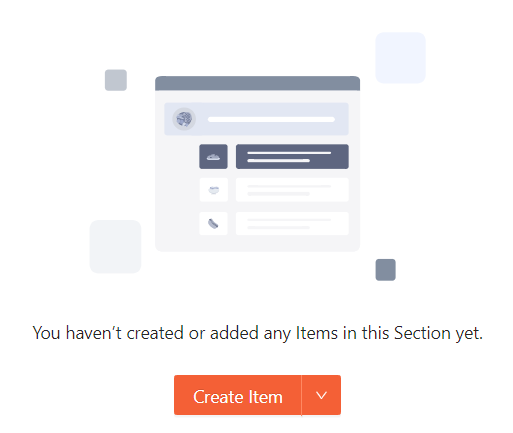
This will open a New Item drawer where you will be able to create a new item.
Items Page
Click on the Menus tab on the left side of your account dashboard.
Click on the Items tab within the tab listings under Menus.
- Click on the Create Item button.
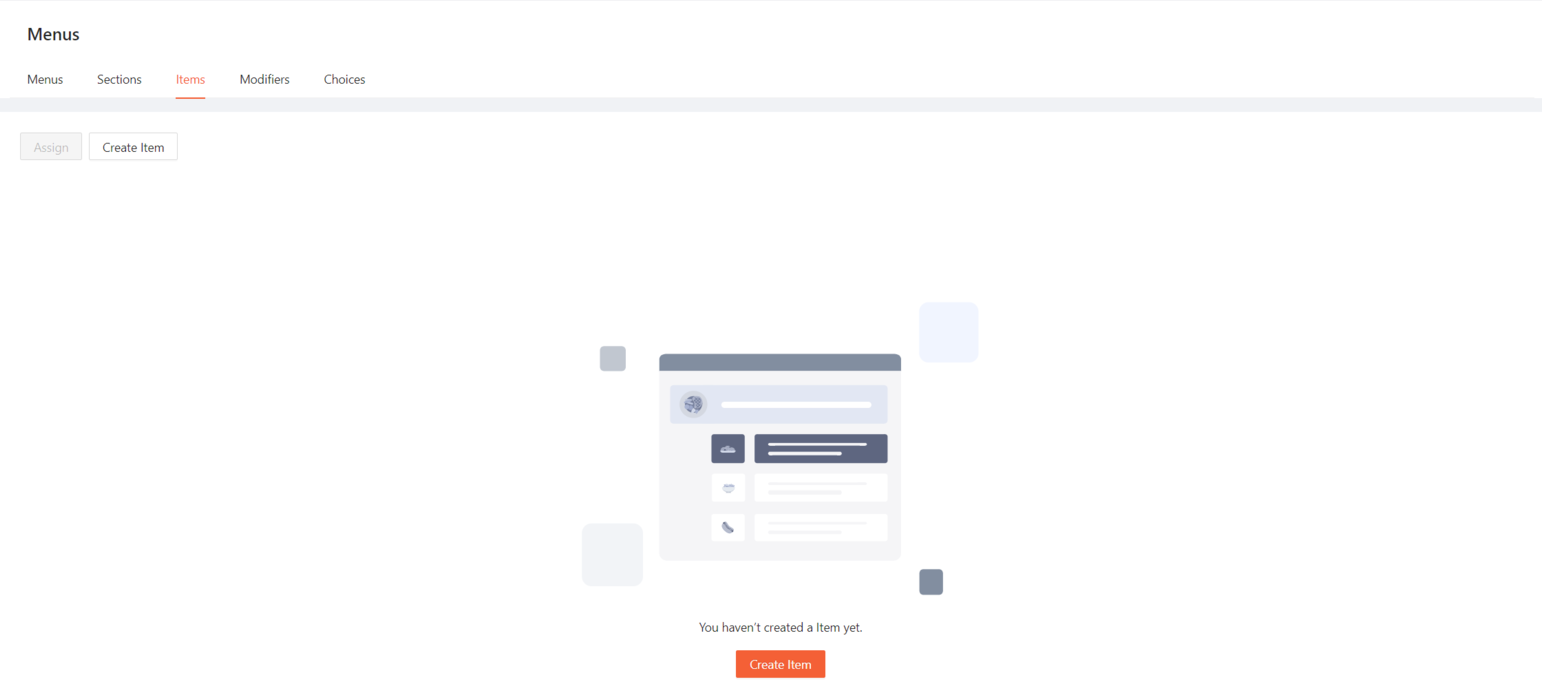
Note: If you have not have any items currently within your account, you will see two Create Item buttons. Both buttons will function the same way.
This will open a New Item drawer where you will be able to create a new item.
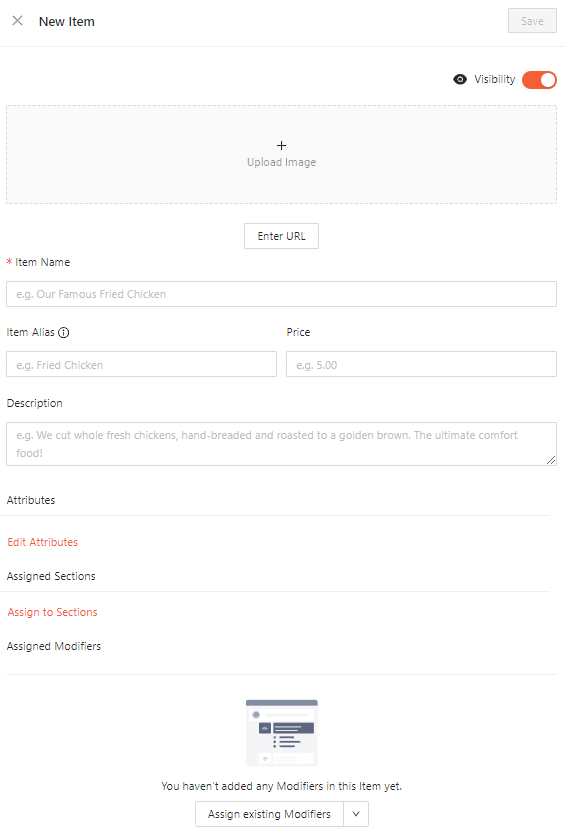
The New Item Drawer
The New Item drawer allows you to go through the creation process for a new item. Within this drawer we are able to:
- Toggle the hide function to hide the item from listing sites
- Add an image for your item
- Add an item Name
- Add a calorie amount to your Item
- Add a price to your Item
- Add an item Description
- Assign this item to sections
- Assign Modifiers to this Item
If you need any further assistance, feel free to contact support at support@marqii.com or
1 888-597-2939.
