How to Hide Sections from listing sites
There are currently three ways to Hide Sections from listing sites.
New Section Drawer
From the New Section drawer, you will be able to toggle the hide function while creating your section by clicking on the Visibility toggle switch on the upper right of the drawer.
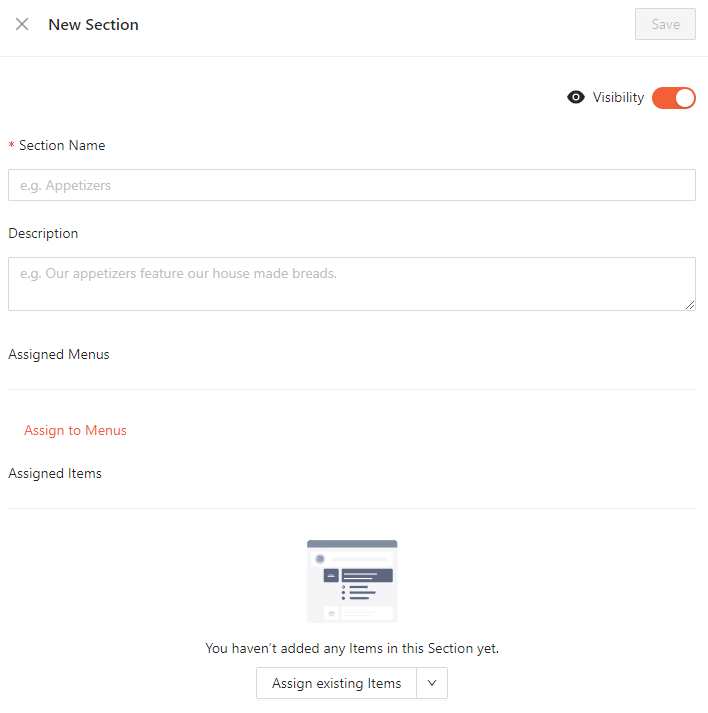
If your section is visible, the eye icon will appear normal and the toggle will be orange.
If your section is hidden, the eye icon will appear crossed out and the toggle will be grey.
Sections Tab
Click on the Menus tab on the left side of your account dashboard.
- Click on the Sections tab within the tab listings under Menus.
From the Sections Tab:
- Click on the "..." in the Action column on the right of the section you would like to hide from listing sites.
- From the "..." once clicked, you will see the dropdown with the "Hide" option, click on Hide.

This will hide your section from listing sites. Hidden sections will have a faded and crossed out eye icon beside the menu title.
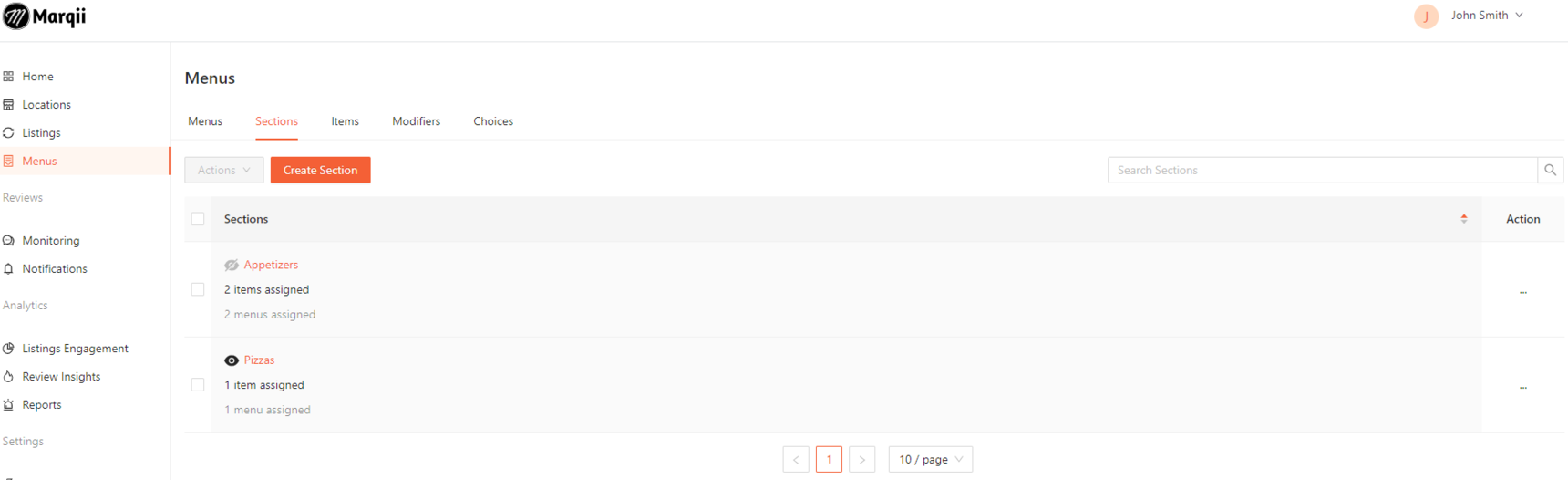
Section Details Page
Click on the Menus tab on the left side of your account dashboard.
- Click on the Sections tab within the tab listings under Menus.
- Click on the Section you wish to hide, this will open the Section Details page for this specific section.
From the Section Details page, click on the toggle switch beneath Visibility to toggle on or off the hide feature.
If your section is visible, the toggle switch will appear in orange, the eye icon will appear normal with the word Visible beside it.

If your section is hidden, the toggle switch will appear in grey, the eye icon will appear crossed out with the word Hidden beside it.

If you need any further assistance, feel free to contact support at support@marqii.com or
1 888-597-2939.
